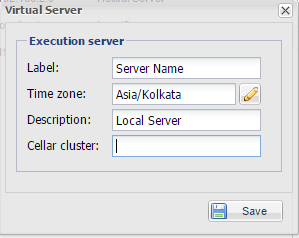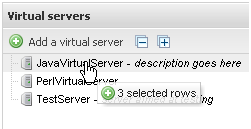Working with Virtual Servers on Talend Administration Center (TAC)
Make data easy with Helical Insight.
Helical Insight is the world’s best open source business intelligence tool.
Virtual Server Configuration :
A virtual server is a group of physical servers from which the best rated server will automatically get preferred at Job execution time. In Talend Administration Center, simply select physical servers and group them into a virtual server. Then set the execution task onto this virtual server as for any execution server, in order to automatically select the best server to execute the task onto.
Accessing the list of virtual servers
To access the list of virtual servers from Talend Administration Center as well as the execution servers that are assigned accordingly:
In the Menu tree view, expand Conductor and then click Virtual Servers to access the list of virtual servers.
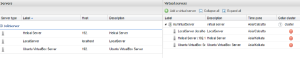
The Virtual servers page is divided into two views:
• The Servers view on the left which regroups the physical servers you have configured in the Servers page. These execution servers can be either JobServers or Talend Runtime servers.
• The Virtual servers on the right which regroups the virtual servers and their assignments.
When you access this list for the first time, the existing physical servers are displayed on the view, but no virtual server is available.
From this page, you can create, edit and delete virtual servers and assign physical servers to them.
Adding a virtual server:
To add a virtual server from the Talend Administration Center home page:
1. From the toolbar on the Virtual servers view of the Virtual servers page, click Add a virtual server to open the [Virtual server] dialog box.
Note: Cellar cluster: (Optional) Name of the cluster group.
Virtual servers without Cellar (Option 1): the features are deployed on all physical servers that are assigned to the virtual server.
Virtual servers with Cellar (Option 2): the features are deployed on one of the physical servers of the Cellar group that are assigned to the virtual server. Cellar then distributes the features to all runtime containers that have the same group, and ensures failover between servers.
Assigning one or several physical server(s) to a virtual server:
To group various execution servers in one virtual server, read the procedure below.
If you want to add clustered Runtime servers to your virtual servers, you must have previously installed clustered Runtime containers and created cluster groups.
1. On the Virtual servers page, select one or more server(s) in the Job servers view.
2. Drag and drop the selected server(s) onto a virtual server where you want to regroup or add the server(s).
Failover and Load balance approach:
Failover: Failover redirects requests to alternate servers if the originally requested server is unavailable or too slow.
Load Balance: Load balancing distributes request processing (work load) across multiple servers
Talend provides an alternate approach to handle this scenario using Talend Administration Center web application.
Load balancing process can be achieved using virtual servers concept and in order to handle this issue we need to configure virtual server as execution server in the task execution section.
In the same way, Failover process can be achieved using ‘On unavailable JobServer’ option in the task execution window.
This option allows you to decide what action you want to take on the selected task when the server is unavailable during a predetermined period of time (defined in the section called “Adding an execution server”).
Make data easy with Helical Insight.
Helical Insight is the world’s best open source business intelligence tool.
Select one of the following from the list:
– Wait: if the Job has an unknown status, usually caused by server problems, this option puts the task on hold throughout the period of time during which the server is inaccessible. When the server is accessible again, the task will restore the status it held prior to encountering the problem.
– Reset task: if the Job has an unknown status, usually caused by server problems, this option puts the task status back to Ready to run when the predetermined period of time relating to the Job status elapses. However, the Job itself could continue running depending on the initial problem.
– Restart task: if the Job has an unknown status, usually caused by server problems, this option will automatically start the task in its original state when the predetermined period of time relating to the Job status elapses.
Note: The Restart task option is only useful when you are using virtual servers.
– Recover task: if the Job has an unknown status, usually caused by server problems, this option will automatically recover the Job execution from the last validated checkpoint.
Note: The context parameters used when the task is reset, restarted or recovered, are the same as those used during the last execution
We can test both failover and load balancing process by scheduling multiple jobs on virtual servers or any one of the physical server.

Best Open Source Business Intelligence Software Helical Insight is Here