In this article we are going to see how to connect to SQL (Structured Query Language) Database in Pentaho. Pentaho is a popular open-source platform for extracting, transforming and loading (ETL) data. SQL DB method is the most common method used in Pentaho.
What is SQL Data Base?
An SQL database, also known as a relational database, is a type of database management system(DBMS) that stores and manages data using the Structured Query Language (SQL). It is based on relational model, which organizes data into tables with rows and columns, where each table represents a specifc entity or relationship.
Here are the steps to Connect to SQL DB
STEP1:
Open Pentaho Data Integration tool and create new transformation.(Go to file then new and click on transformation).
STEP2:
Drag and drop the “Table Input” step from the “Input” category onto the canvas. This step allows you to read data from a database table.
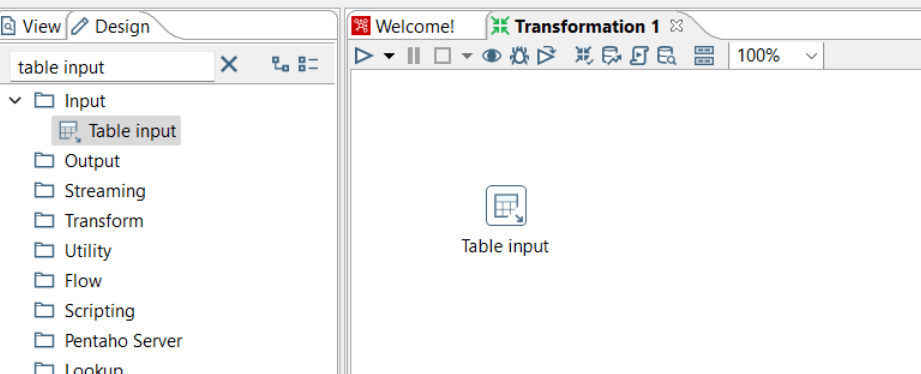
STEP3:
Double click on the “Table Input” step to open its configuration dialog box.
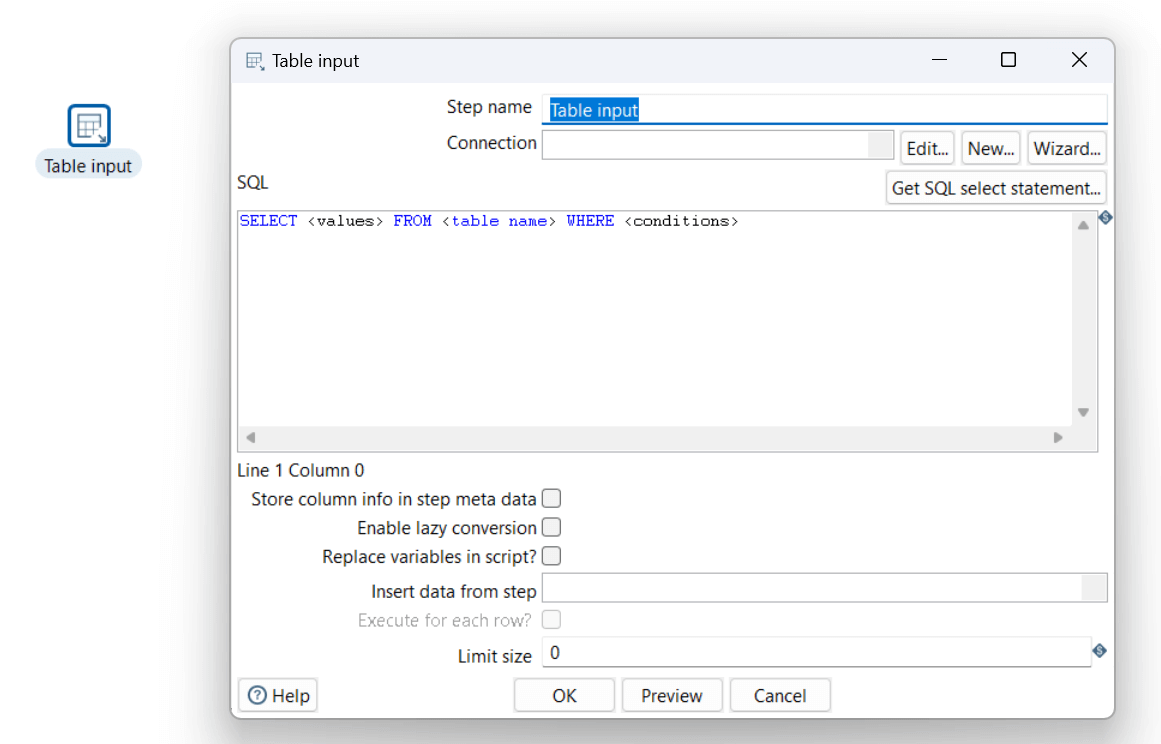
STEP 4:
In the configuration dialog, go to the “Connection” tab,
Click on the “New” button to create a new database connection
Pentaho supports a wide range of SQL databases, including MySQL, PostgreSQL, Oracle, SQL Server, and more.
Select the appropriate database that matches your SQL database
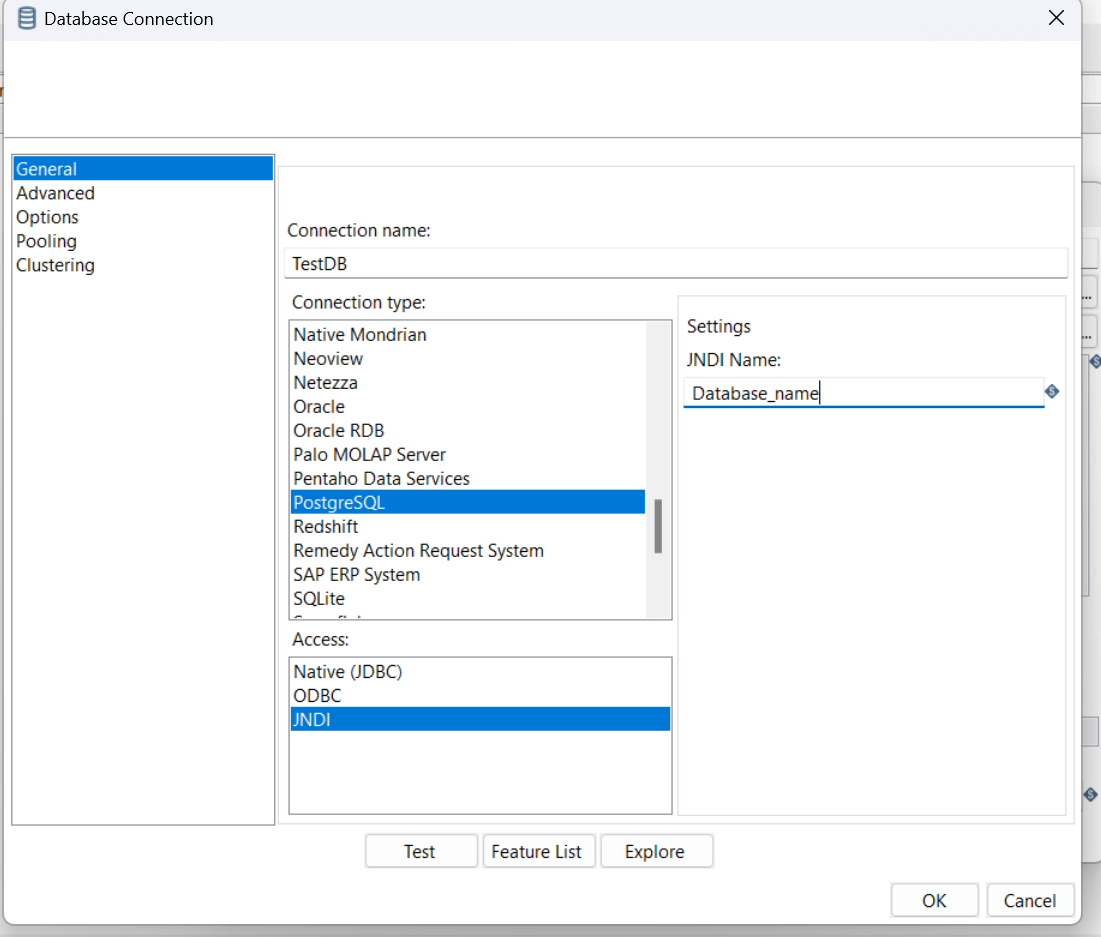
Provide the necessary connection details like IP, Port number..etc and give a connection name.
Then Click on the test button and ensure the provided details correct and to confirm the database connected.
Once Connection is successful close the dialog box.
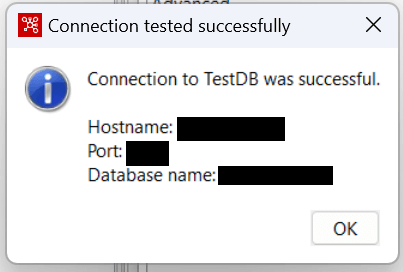
STEP 5:
Open “Table Input” configuration and select the Database connection name in Drop Down and specify the Query.
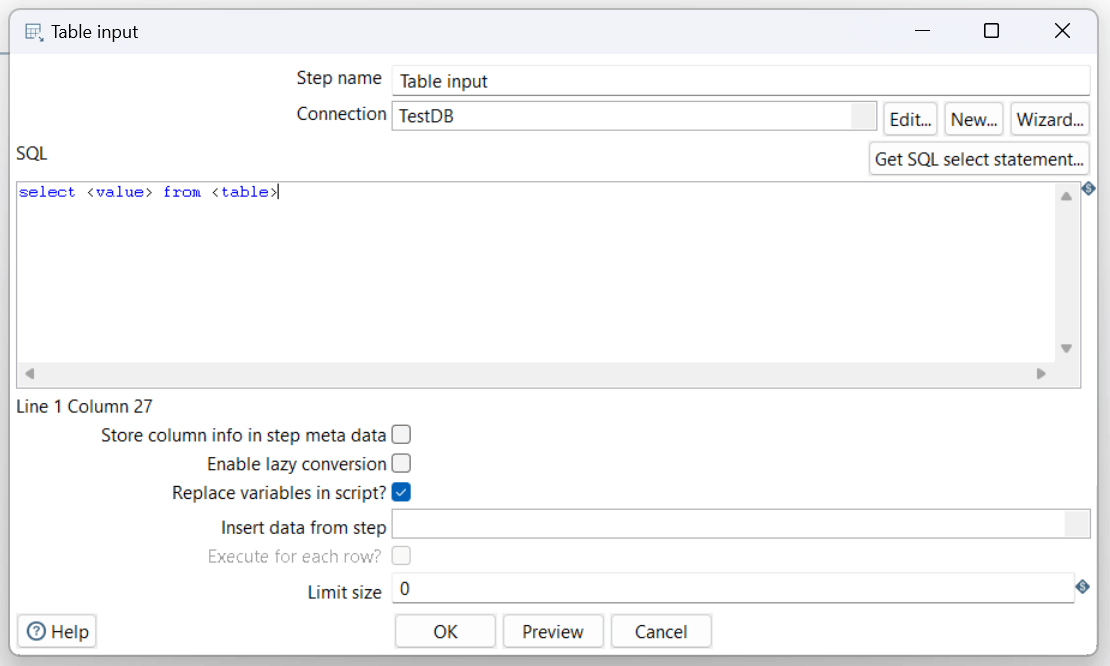
Thank You
Sharath Chandra Polkam
Helical IT Solutions

Best Open Source Business Intelligence Software Helical Insight is Here
