Pre-Requisites:
Jaspersoft Studio Pro 7.2.1
Steps to create web service data source in jasper studio-
Make data easy with Helical Insight.
Helical Insight is the world’s best open source business intelligence tool.
- Downloaded and installed the jasper studio 7.2.1 professional
- Download the jaspersoft_webserviceds_v1.5.zip file from the following link
- Extract the zip file and open the folder directory JSS
- There are 3 jar files named as follows
- -com.jaspersoft.studio.data.webservice.google_6.1.1.201510141531.jar
- -com.jaspersoft.studio.data.webservice.WebService_6.3.1.201706291619.jar
- -ElasticSearchExtension.jar
- Place those jar files in the below path( studio installation path)
- Restart the Jasper studio
<Jaspersoft Studio Home>/dropins
Test Case:
Check the data adapters list (before configuring web service as a data source in Jaspersoft studio)
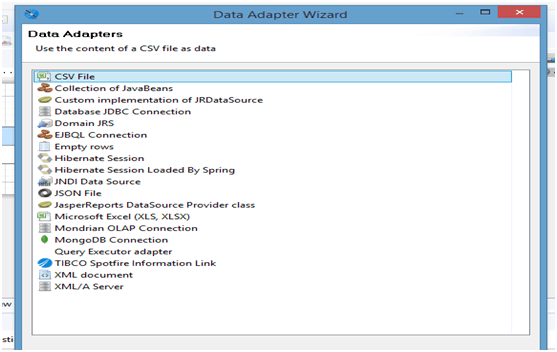
Check the data adapter list after configuring web service as a data source in Jaspersoft studio

Now the web service data source is configured in Jasper studio and we can use the web service data source.
Make data easy with Helical Insight.
Helical Insight is the world’s best open source business intelligence tool.

Best Open Source Business Intelligence Software Helical Insight is Here

A Business Intelligence Framework
In case if you have any queries please get us at support@helicaltech.com
Thank You
Anjaneyulu
Helical IT Solutions Pvt Ltd