Here we have the data for multiple customers and we need to split the data in multiple sheets for each customer, we need to follow some steps
Make data easy with Helical Insight.
Helical Insight is the world’s best open source business intelligence tool.
- Create a sample report in Pentaho Report Designer and add fields into the layout
- Click on Create Group and add customer filed to Selected fields from available fields.
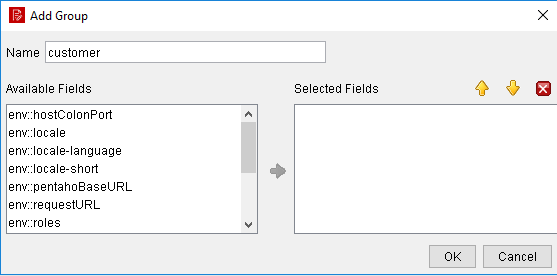
- Now Group created on Customer
- Select this Group and Click on Style
- Under Style section Go to excel
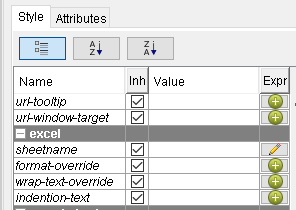
- Edit sheetname property and add customer field
- Go to page-behaviour under Style section
- Set pagebreak-before property as ‘TRUE’
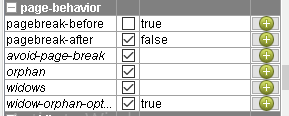
- Save the report, Export the report into Excel and Check
- Now generated excel document have data for each customer in multiple sheets.
Make data easy with Helical Insight.
Helical Insight is the world’s best open source business intelligence tool.
Thank You,
Raju
Helical IT Solutions Pvt Ltd

Best Open Source Business Intelligence Software Helical Insight is Here

A Business Intelligence Framework
Subscribe
Login
0 Comments