More often, we might have to modify a Job in Talend Studio, but regain the old job as it is without creating a new job with different name. In such cases Talend provides a functionality to create another version of the same job without altering the existing job.
Make data easy with Helical Insight.
Helical Insight is the world’s best open source business intelligence tool.
When you create a Job in Talend Studio, by default its version is 0.1, where 0 stands for the major version and 1 for the minor version.
This blog discusses how to manage versions of a job in Talend Studio
- Creating a version of a job :
- In the repository tree, right click on the job name, for which a new version has to be created.
- Click on open another version.
- Enable the Create new version and open checkbox to create a new version of the job and click the M button next to the Version field to increment the major version or the m button to increment the minor version.
- Click on finish to complete creating a new version of the job.
- Working of different versions of job :
- In the repository tree select the job for which the versions has to be accessed.
- Click the job tab and click in Versions tab to find the versions of selected job.
- Right click on the job versions to perform operations like edit job,read job, open job hierarchy, open documentation, Edit properties, Run job, Generate Doc As HTML
- Removing a version :
- Select Window menu and select -> Show View option.
- Select General -> Navigator and click OK
- In the navigator view, open the project details of the project on which the job is.
- Select the three resource files corresponding to your Job name and the version which is to be deleted.
- Right click on the resource files and click on delete.
- Exporting a particular version of a job :
- Right click on the job to be exported and click on build job.
- Select the version in “Select the Job version” option and click OK.
Procedure

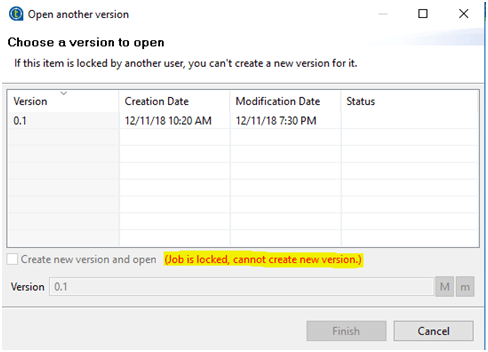
***If the job for which the version has to be updated/created then the job should not be opened in the workspace. If the job is open, then the properties cannot be modified as it remains in read-only mode.
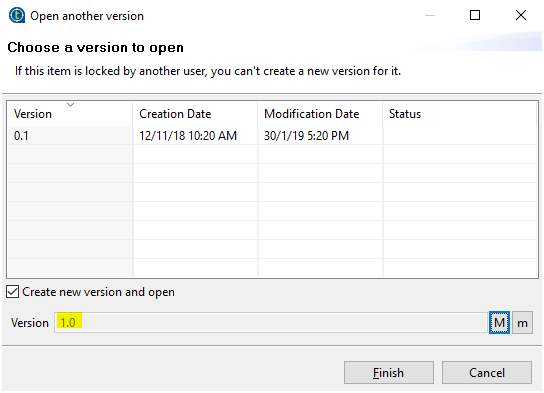
Results :

In the image above, the job in the right is the job with older version(0.1) and the job in the left is the latest version(1.0)
Note. By default when a job is opened, its latest version is opened.Any previous version of the Job is read-only and thus cannot be modified.
Make data easy with Helical Insight.
Helical Insight is the world’s best open source business intelligence tool.
The different versions of a job can be accessed by –
Procedure :
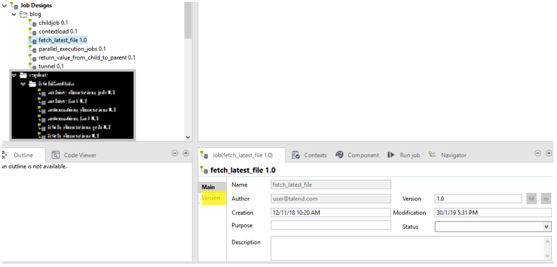
A job version can be deleted by deleting its resource files.
Procedure –

Note: A job once deleted, cannot be restored as it will not be present in recycle bin.
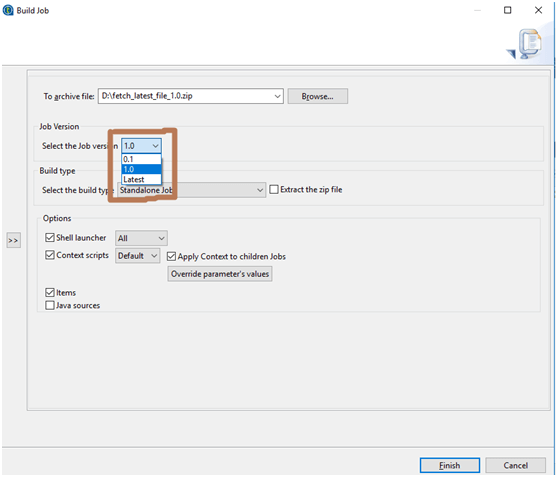
Thanks
G R Rajitha
Helical IT Solutions Pvt Ltd

Best Open Source Business Intelligence Software Helical Insight is Here
