Introduction
In this article we are going to see how to read YMAL file in Pentaho.The Pentaho is a popular open-source platform for extracting, transforming and loading (ETL) data. One common data format used in various applications is YAML. The YAML is human readable language and it is simple.
What is YML?
YAML is a human-readable data serialization format that aims to be easy to understand and work with.
Here are the steps to read YAML
STEP1:
Open Pentaho Data Integration tool and create new transformation.(Go to file then new and click on transformation).
STEP2:
Search for “YAML Input” component in Design tab and drag and drop onto the canvas in the pdi workspace as shown in the below screenshot.

STEP3:
Double click on the component and add the path of the YAML file by browsing for the it. Go to Fields tab and click on “Get Fields” to get all the fields in YAML file.
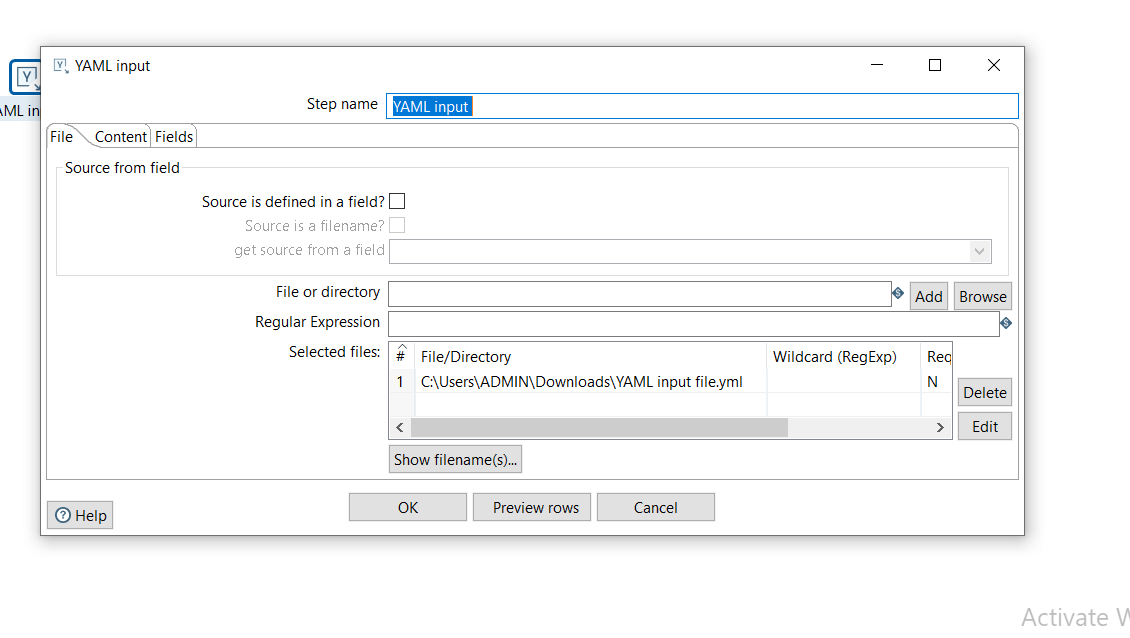

STEP 4:
Let’s say the input YAML contains the person details and product details and now we need to Break down the product by details for this particular person.

Take the same “YAML Input” component and connect them.
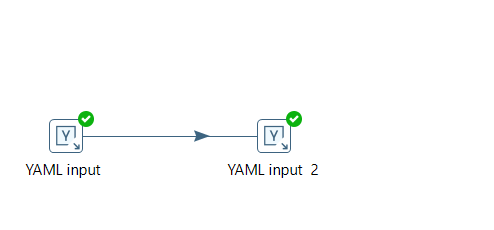
Double click on the second component and check the “Source is defined in a field?” option. Add the product field in “get source from field” and Go to fields tab and add key values as per as shown in the below screenshots.
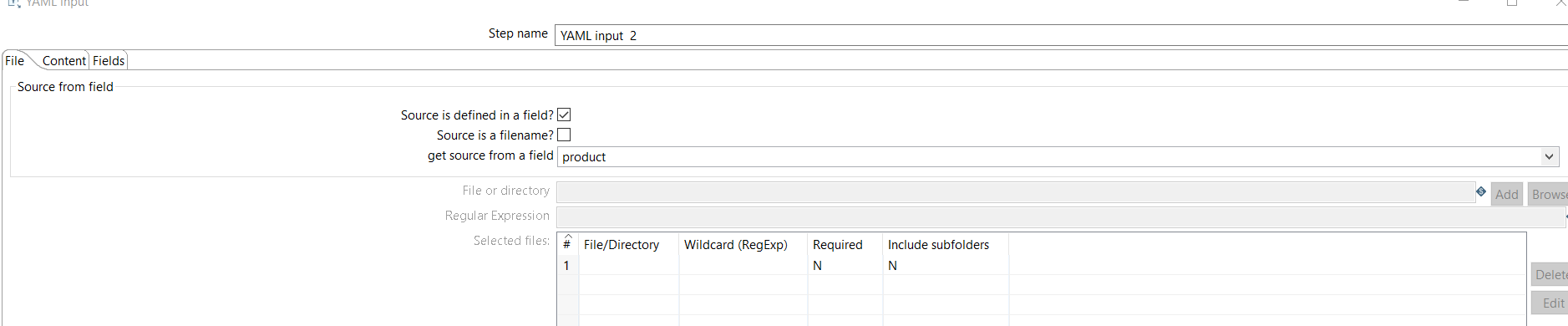

STEP 5:
Run the job and check the preview data in PDI workspace.We will see 2 rows as the person took two products as per the YAML input file.(Each product in each row)
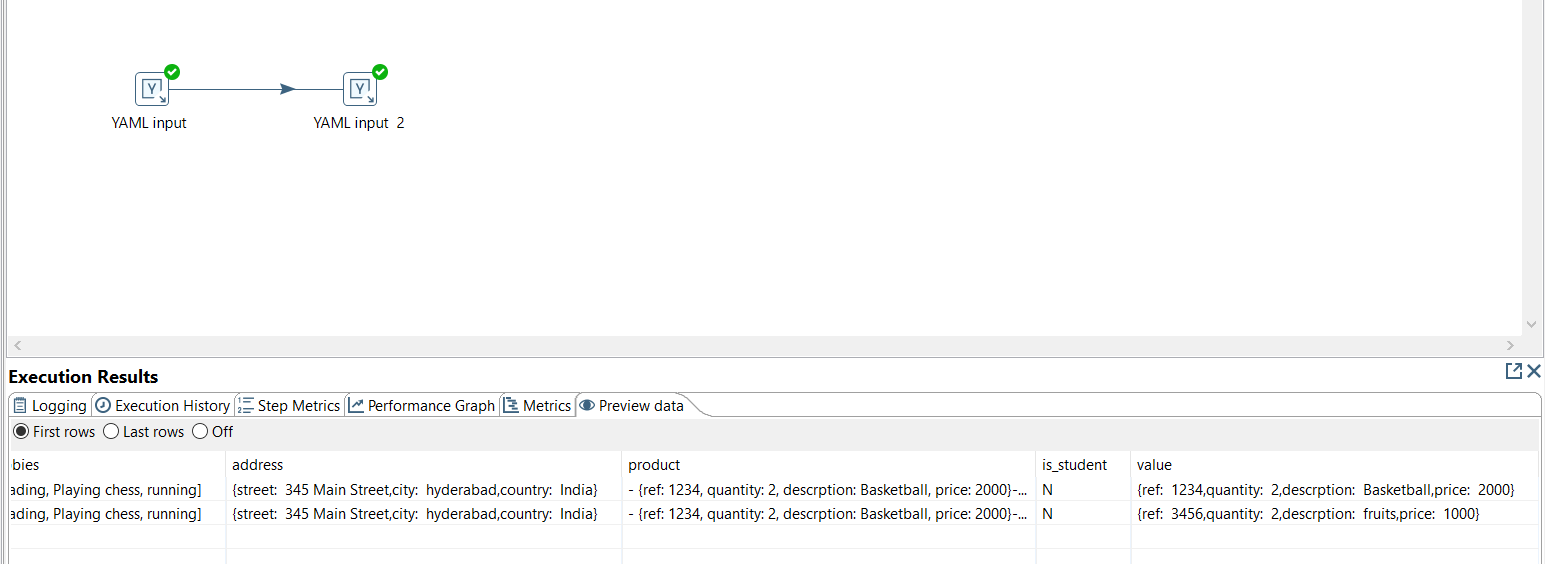
Conclusion:
Reading YAML files in Pentaho is a straightforward process using the YAML Input File component. By following the above steps we can read YAML data, we can efficiently extract YAML data and integrate it into your ETL processes.
Thank You
Vani Bolle
Helical IT Solutions

Best Open Source Business Intelligence Software Helical Insight is Here
