Introduction:
We will use the “Copy Files”job entry to copy more files from one location to another location in pentaho.
Make data easy with Helical Insight.
Helical Insight is world’s best open source business intelligence tool.
Components used in job:
1) .start
2) .Copy Files
3) .Success
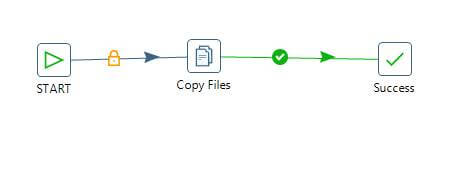
We can see the “Copy Files” component in file management entry in Design.
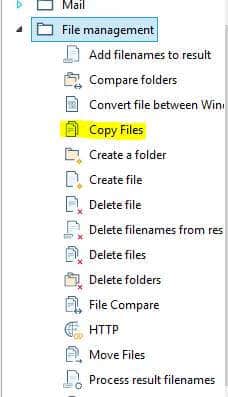
Steps to copy files :
1.Drag and drop the copy files component onto your canvas.Double click on component, we can see the job entry name,Source Environment,Source file/folder ,wildcard,Destination Environment and Destination file/folder tabs.
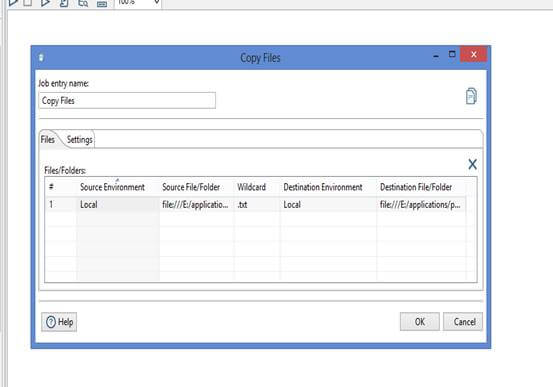
2.Source Environment :
Here we can see two option static and local. Local specifies that the item specified in the file/folder field is in a file system that is local to spoon or we can choose static If we already know the path and simply we can copy paste the path in to the window.
3.Source file/folder :
Give the name of the path of the folder to copy.
Make data easy with Helical Insight.
Helical Insight is world’s best open source business intelligence tool.
4.Wildcard :
Select the type of the file to copy.(Text or csv files).
5.Destination Environment :
Select the environment static or local where you want the file to be placed.
6.Destination file/folder :
Give the name of the path where the file to be placed.
Run the entire job, we can see all the files from the source path copied to the destination path.
Thank You
Vani

Best Open Source Business Intelligence Software Helical Insight is Here
