Hide and show input controls based on Radio button click in jasper server
Prerequisites : Jasper Server 6.4.2
Database :Foodmart
Make data easy with Helical Insight.
Helical Insight is the world’s best open source business intelligence tool.
In this blog we will learn how we can hide and show input controls based on Radio button clicking in a Jasper report.
Step 1: Created a Sample Report which has 3 input controls
- Group on –>Radio Button
- Groups –> Multi select
- Users –>Multi select
Expected Result:
When user click on Group button Group input controls should be visible,if user click on Users button User Input Control should be visible and finally user click on None nothing would be visible
Actual Result:
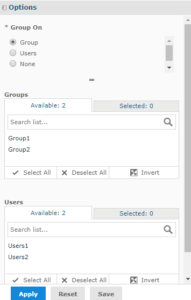
Step 2 :Created a Java Script file and handle the Hide and Show input controls on Radio button clicking i.e., Groups and Users Input control
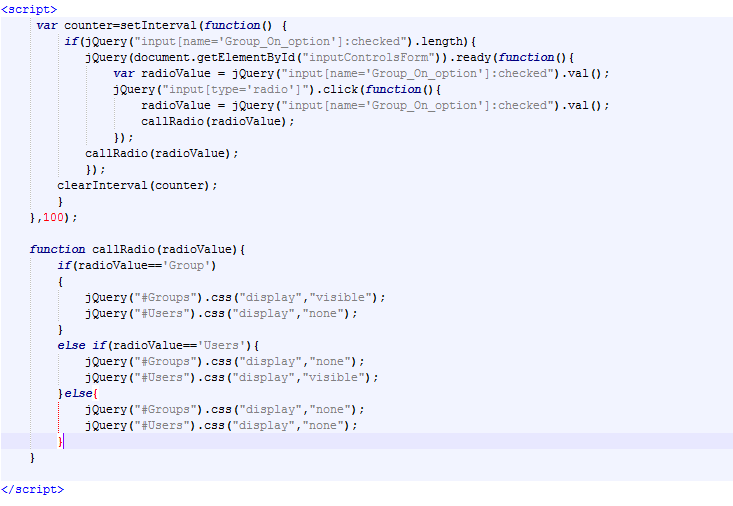
Step 3: This script file we need to save and paste in below location
<root folder>\jasperreports-server-6.4.2\apache-tomcat\webapps\jasperserver-pro\WEB-INF\jsp\modules\inputControls\OptionalSample.jsp

Step 4: Give the Java Script file path to Report
Right Click on Report–>Edit–>Controls & Resources

Make data easy with Helical Insight.
Helical Insight is the world’s best open source business intelligence tool.
Output:
Clicked on Group and Groups input control is visible
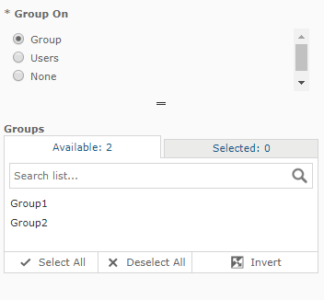
Clicked on Users and Users input control is visible

Clicked on None no any input control is visible


Best Open Source Business Intelligence Software Helical Insight is Here

A Business Intelligence Framework
Thanks,
Satya Gopi Parisa,
Bi Developer.
Adding Input Controls Jaspersoft Community drop down parameter in jasper report Hide and Show Hide Show Input Controls on Radio Button Click in Jasper Report how to set parameter value in jasper report Input Controls Jasper BI Jasper iReport jasper server Radio Button Input Control for Build Your Own Reports