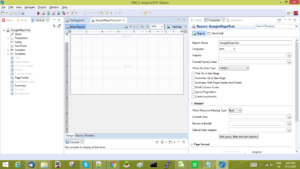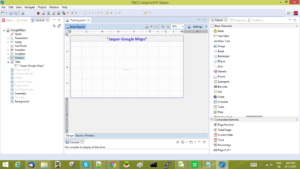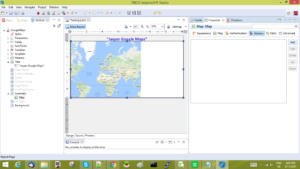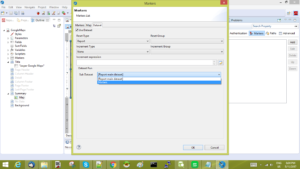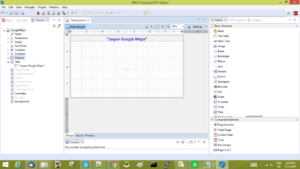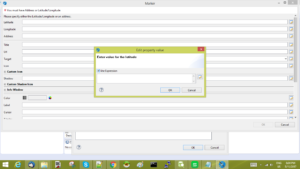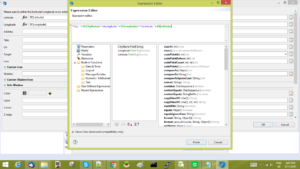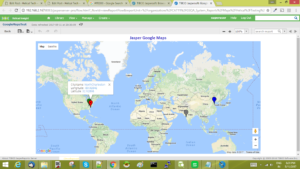How to Use Google Maps in Jaspersoft Studio
The report in this example is developed on Jaspersoft Studio version: 6.3.1 final and deployed on Jaspersoft server version: 6.3.0 Enterprise edition.
Make data easy with Helical Insight.
Helical Insight is the world’s best open source business intelligence tool.
Step 1: Create a report in jasper studio. In this example report is called GoogleMapsTest.
1- Delete all the bands except Title and summary band. Use the query “Select 1 as one” in main data-set query.
Step 2: Adding the jasper map component to report.
1- Add the text box to Title band and insert any relevant text into it.
2- Drag the Map component from Palette on to the Summary band of the report.
3- Add a data-set named “Markers” to the report, and use this query in it.
Query:
select ‘NorthCharleston’ as CityName,’-80.02842′ as Longitude,’32.92896′ as Latitude
union
select ‘GREENVILLE’ as CityName ,’-82.33626515′ as Longitude ,’34.79360263′ as Latitude
union
select ‘ZIBO’ as CityName,’117.8351787′ as Longitude,’37.17124911′ as Latitude
union
select ‘Mumbai’ as CityName, ‘72.9227767’ as Longitude, ‘19.10662726’ as Latitude
Step 3: Add markers to the map.
1- Click on the Map and select the Markers tab from the Properties section.
2- Add the created data-set to the marker by selecting the Data-set tab.
Make data easy with Helical Insight.
Helical Insight is the world’s best open source business intelligence tool.
Step 4:Add markers properties.
1- For adding marker properties, click the add button on right side, and insert the following details.
i.) Longitude & Latitude : For adding Longitude & Latitude, click the the properties icon on the right hand corner of the input text field. Check the “Use Expression” box and provide the latitude and longitude fields in their appropriate input boxes.
ii.) Adding Mouse-over(Information appearing when hovered on marker) : For mouse-over information, insert data into the “Title” box in the window.
iii.) Adding Pop-up window content(Content shown after clicking the marker) : For adding pop up window content, use the “Info Window” text boxes.
Step 5: Deploying the report in jaspersoft server
Make data easy with Helical Insight.
Helical Insight is the world’s best open source business intelligence tool.
Publish the report on jasper server.
………. and Voila..!!!!!!!!!!!

Best Open Source Business Intelligence Software Helical Insight is Here

A Business Intelligence Framework
Thank You
Ravi Bhatta
Business Intelligence google maps How to use Google Maps in Jaspersoft Studio jaspersoft jaspersoft studio Machine learning. open source open source BI Working With the Map Component Jaspersoft Community