Prerequisites: Windows Command Prompt, Azure CLI, Azure Portal and Java maven project
Make data easy with Helical Insight.
Helical Insight is the world’s best open source business intelligence tool.
Reference Links:
Download Azure CLI using below link
Deploy Spring Boot Java Application with Maven Plugin
- After installing Azure CLI, open windows command prompt and enter az to check the installation of Azure CLI
- If it is installed, then to find your installed version run az –version command
- Sign into your Azure account by using the Azure CLI: az login. Azure portal will open in the browser and enter the credentials to access Azure portal
- Now go to Java maven project folder using cd foldername in command prompt
- To update the configuration settings like app name, app subscription, app resource group, app service plan name, app service plan resource group, location and run time settings like os and java version, then run the below command and enter the options
- Clean the project and build the new jar with the below command
- To deploy the application in Azure use the below command
- After successful completion of deploying app service will be visible in the azure app
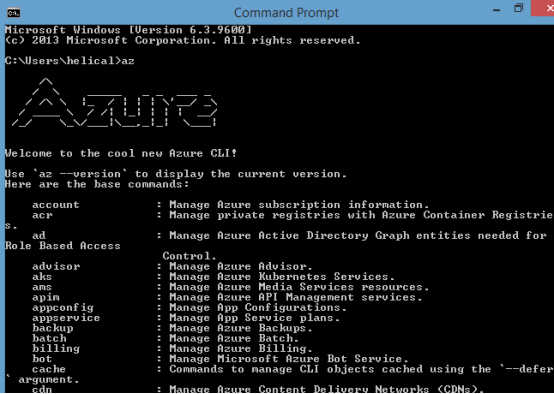

mvn azure-webapp:config
This command will update the properties in pom.xml file
<plugin>
<groupId>com.microsoft.azure</groupId>
<artifactId>azure-webapp-maven-plugin</artifactId>
<version>1.8.0</version>
<configuration>
<!-- Specify v2 schema -->
<schemaVersion>v2</schemaVersion>
<!-- App information -->
<subscriptionId>18b78924-605f-4cb9-a064-5545687</subscriptionId>
<resourceGroup>Test-Resource</resourceGroup>
<!-- Deploy Web App to an existing Service Plan which pricing tier is not S3 -->
<appServicePlanResourceGroup>Test-Resource</appServicePlanResourceGroup>
<appServicePlanName>Test-AppServicePlan</appServicePlanName>
<appName>webapp-java-test</appName>
<region>Central US</region>
<!-- Java Runtime Stack for App Service on Windows-->
<runtime>
<os>windows</os>
<javaVersion>1.8</javaVersion>
<webContainer>java 8</webContainer>
</runtime>
<!-- Begin of App Settings -->
<appSettings>
<property>
<name>JAVA_OPTS</name>
<value>-Dserver.port=80;DisplayMessage=Application</value>
</property>
</appSettings>
<!-- End of App Settings -->
<deployment>
<resources>
<resource>
<directory>${project.basedir}/target</directory>
<includes>
<include>*.jar</include>
</includes>
</resource>
</resources>
</deployment>
<pricingTier>B1</pricingTier>
</configuration>
</plugin>
mvn clean package
Make data easy with Helical Insight.
Helical Insight is the world’s best open source business intelligence tool.
mvn azure-webapp:deploy
Thank You
Ramu Vudugula
BI Developer
Helical IT Solutions Pvt Ltd

Best Open Source Business Intelligence Software Helical Insight Here

A Business Intelligence Framework

Best Open Source Business Intelligence Software Helical Insight is Here

A Business Intelligence Framework
Subscribe
Login
0 Comments