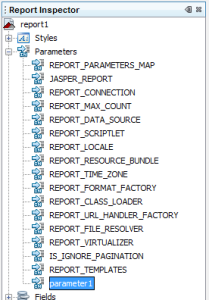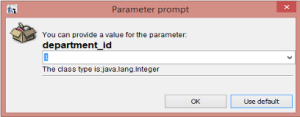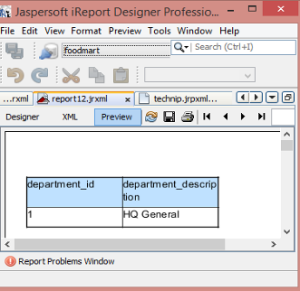USING PARAMETERS IN iREPORT
Most basic knowledge any new learner would have of word parameter -“ parameter is a limit or boundary which defines the scope of a particular process or activity ”. And technically we can define it as – “A numerical or other measurable factor forming one of a set that defines a system or sets the conditions of its operation. ” Or call it “filter” in simple words.
But in jasper-reports they represent the best way communication channel between the report engine and the execution environment (which is your application). After designing the report and checking its preview, what designer will provide as solution to the user for his desired criteria for report generation at run time, the answer is parameter. So, here are basic steps using which you can add parameters to your report to enhance its reporting experience for user. Add parameter to the report from report inspector, and manage its addition and removal from the report .
Right click on the “parameter 1” as shown in Fig 1.1, and rename the parameter as per your convenience. Now, pay attention to its properties to modify it .
In properties you will notice fields as shown in Fig 1.2 , after naming it and defining its class in “parameter class” which is basically its data type, you need to provide “default value expression ” which gets executed only when value of parameter is not provided by the user at run time. Check box of “use as prompt” for pop up to get value from user , which will appear as shown in Fig 1.3.
Fig: 1.3
Next question is how parameter gets executed in SQL query of report?
Parameters can be used in SQL queries to filter records in a where condition or to add/replace pieces of raw SQL or even to pass the entire SQL string to execute.
In the first case the parameters are used as standard SQL parameters, in example:
SELECT * FROM DEPARTMENT WHERE DEPARTMENT_ID = $P{parameter1}
Syntax of parameter in query : $P{parameter1}
In above example the entered value get evaluated to display the details of row containing values of DEPARTMENT_ID entered by user through parameter. Result will get displayed as Fig: 1.4
In this user will be solely responsible for the correct execution of report as only entered value will be used in the execution of query.
Thanks,
Nisha Sahu

Best Open Source Business Intelligence Software Helical Insight is Here