In the QuickSight analysis we can restrict the data access by applying row level security on the dataset. Based on the configuration we applied on the dataset, data can be filtered for the user.
We can do this row-level security only in the Enterprise edition of the QuickSight.
UseCase: We have store wise details in multiple countries to show in the analysis and country managers are there, so any manager logged in to QuickSight to see the data then analysis should not show data of another country
Make data easy with Helical Insight.
Helical Insight is the world’s best open source business intelligence tool.
Follow the below steps to implement the row level security
- We have store information in Store file and created dataset in QuickSight using this file. Below is the sample data
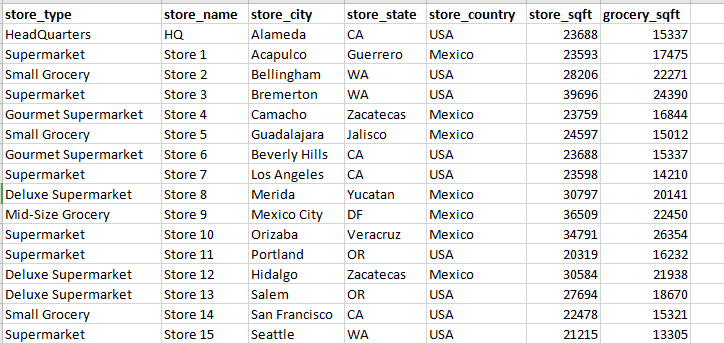
- Create new analysis by using the dataset, analysis will show all countries data
- To implement the row level security we should have another dataset, it should contain list of UserNames and a mapping column which will have relation with the above Store dataset
- As we are going to apply row level security based on the country managers, so we are using country column in the data
- Create new dataset in QuickSight by using the new UserDetails data file. Below is the sample data
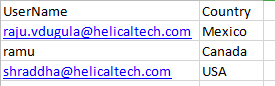
- Now we have both the datasets created in QuickSight
- Go to the datasets, click on Store dataset
- Click on Row level security button
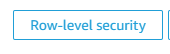
- Select the User-based rules option
- Here we can see the list of datasets available in the QuickSight
- Select the UserDetails dataset
- Click on Apply dataset and activate the Row level security
- Now we can see the small lock icon on the dataset which means we applied row level security
- Go to analysis and check the data
- We can see the data getting filtered out based on the logged In User country
- Log in with different users and check the data in the analysis
- To remove row level security, go to Row level security option and click on Remove dataset, Row level security will be removed
Thank You,
Ramu
Helical IT Solutions

Best Open Source Business Intelligence Software Helical Insight is Here
