Prerequisites: Jasper Studio 6.4.0
Database: Employee JSON
In this blog we will discuss how to implement a Jaspersoft Report using JSON file.
Make data easy with Helical Insight.
Helical Insight is the world’s best open source business intelligence tool.
Step1: Take a Sample JSON with employee details
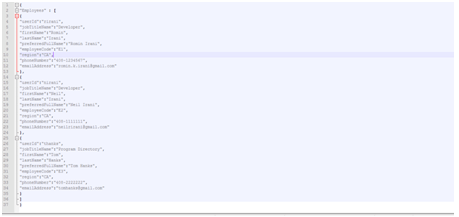
Step2: Create a New Report in Jasper Studio and give a name
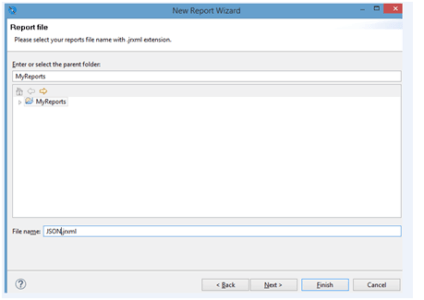
Step3: Click Next and then click on New button to create a JSON Datasource
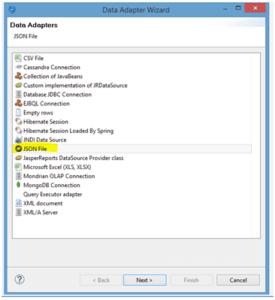
Step4: Click next, here we need to give JSON file location
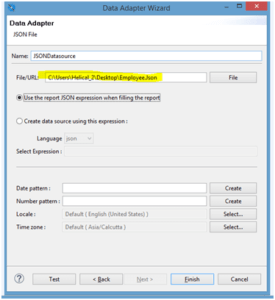
Step5: Click on test and it need to show test successful
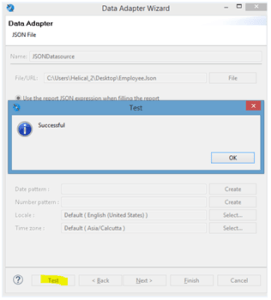
Step6: Now we need to select the JSON Datasource and Click on the Object on Top of tree. (In my example i have double clicked on employees). The Employees will appear on the right side of the screen.
Make data easy with Helical Insight.
Helical Insight is the world’s best open source business intelligence tool.

Step7: Select the fields in the next window

Step8: Create a Report Template and with fields we are selected above ,now drag that fields ‘and give some formatting

Step9: Preview to see the Output
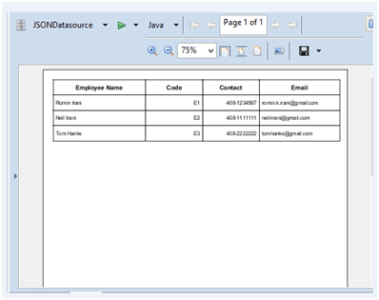

Best Open Source Business Intelligence Software Helical Insight is Here

A Business Intelligence Framework
In case if you have any queries please get us at support@helicaltech.com
Thanks,
Satya Gopi
Creating a Report using JSON data from a parameter Creating a Simple Report using JSON File in Jaspersoft Studio How do I create a report in Jaspersoft Studio? How do I schedule a report in Jaspersoft jasper report json datasource example jasper report json subreport jasper report nested json jasper server jasper studio jaspersoft jaspersoft datasource jaspersoft report jaspersoft studio json data adapter Jaspersoft Studio using JSON as Data Adapter JSON What is Jaspersoft reporting What is the use of JSON report jasoersoft
It is a pitty, that the most screenshots are unsharp.