Steps to create a report using web service data adapter.
Make data easy with Helical Insight.
Helical Insight is the world’s best open source business intelligence tool.
Pre-requisites:
- Jaspersoft studio
- To configure web service as data adapter in jaspersoft studio: Web Service Data Soruce
Here we have used Jasper server rest APIs to fetch data for report creation
- Open the Jaspersoft studio
- Create new data adapter by adding web service URL and type. Add the authentication type and mention the credentials
- Open Dataset and query Dialog and select as
- Next click on Fields section and click on Get Server Response. Based on the rest API added in the previous step response has generated. See screenshot.
- Drag the fields to the right side whichever needs to be used in the report
- Click on Read Fields then the selected fields can be used in the report. Then click on OK.
- See the selected fields in the report.
- Create the report using the fields. Preview the report. See the below screenshot for output of the report
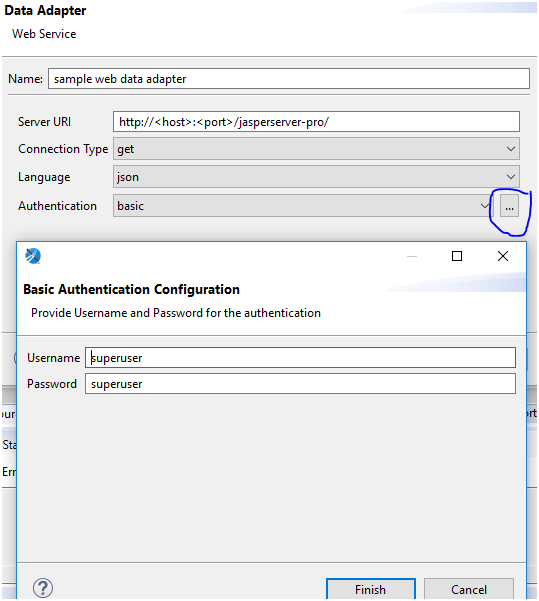
Data adapter : sample web data adapter
Language : WebServiceQuery
Base URL : rest_v2/reports/public/Samples/Reports/ProfitDetailReport/inputControls?params
Here we tried jasper server rest API to listing input control details of ProfileDetailReport and display in a report.
Content-Type: GET Parameters
As below screenshot
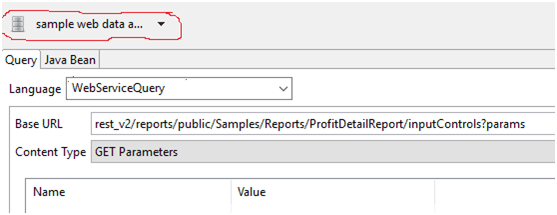
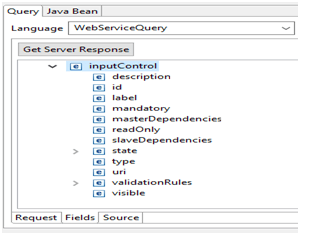
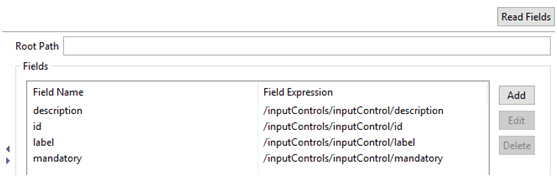
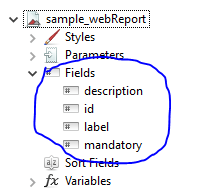
Make data easy with Helical Insight.
Helical Insight is the world’s best open source business intelligence tool.
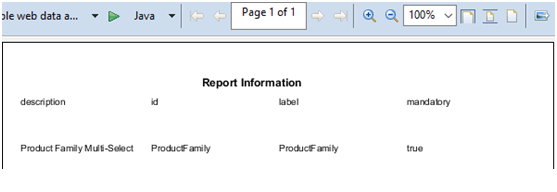

Best Open Source Business Intelligence Software Helical Insight is Here

A Business Intelligence Framework
In Case, if you have any queries please get us at support@helicalltech.com
Thank You
Ramu Vudugula
Helical IT Solutions Pvt Ltd