Requirement: To refresh the data of Power BI report in Power BI app service when data got updated in local SQL server database
Solution: Using on-premises data gateway data can be refreshed in Power BI report. On-Premises gateway acts as bridge between on-premises data and Power BI app
Make data easy with Helical Insight.
Helical Insight is the world’s best open source business intelligence tool.
Follow the below steps to setup on-premises gateway
- Install and configure an on-premises data gateway
- Download gateway using link gate
- Install and Run Setup
- Select on premises gateway (recommended mode)
- Select a folder to install, accept terms and click on install
- Sign in to Power BI app. Use the same account as Power BI app service
- Register gateway – To create gateway resource in Power BI, we need to register the local instance installed
- Select “Register a new gateway on this computer”
- Enter a name and recovery key for gateway. If you need to select different region then click on Change Region
- After installing and registering a gateway, we need to restart the gateway. Click on Restart now
- After restarting, now gateway is ready to use in Power BI app services. Now we need to Create gateway resource in Power BI app
- Create an Data Gateway resource in Power BI app
- Log into Power BI app, go to my workspace and Datasets section
- Select the Dataset of the Report which we published. Click on ellipses and settings
- New page will open and we can see that message like Gateway was not configured
- Click on gear icon under Actions and it will open Gateway page. Here we have to add data sources to use the gateway. Click on Add data source
- Enter Datasource Name and Datasource Type as SQL Server
- Enter server details, database name, credentials to connect database
- Click on Add and click on Test All connections to the connection. Connection Successful.
- Now go back to the datasets gateway configuration section
- Datasources will be added the gateway. Select the datasource created in the above step. Click on Apply
- Go to datasets section, click on refresh icon of the dataset. Data will be refreshed and we can create a schedules to refresh the data frequently.
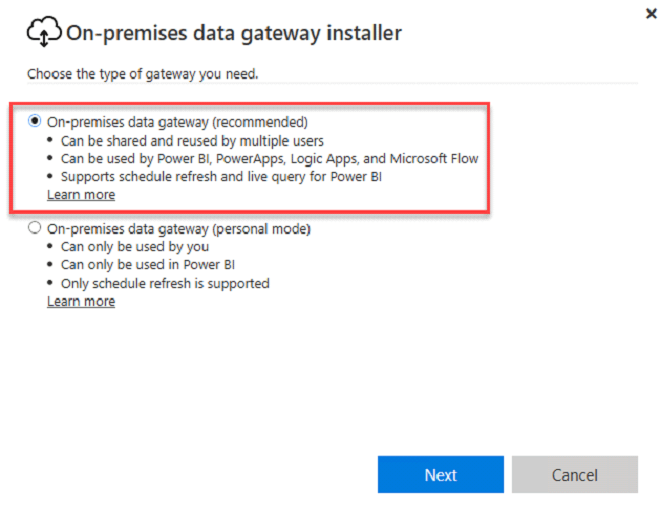


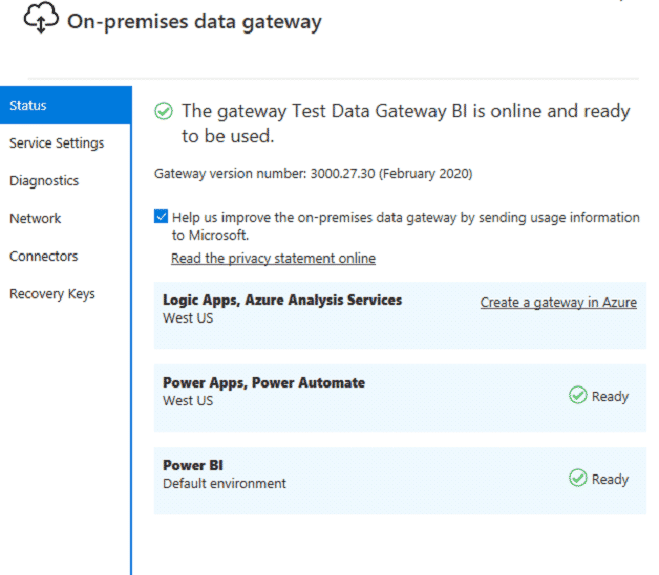
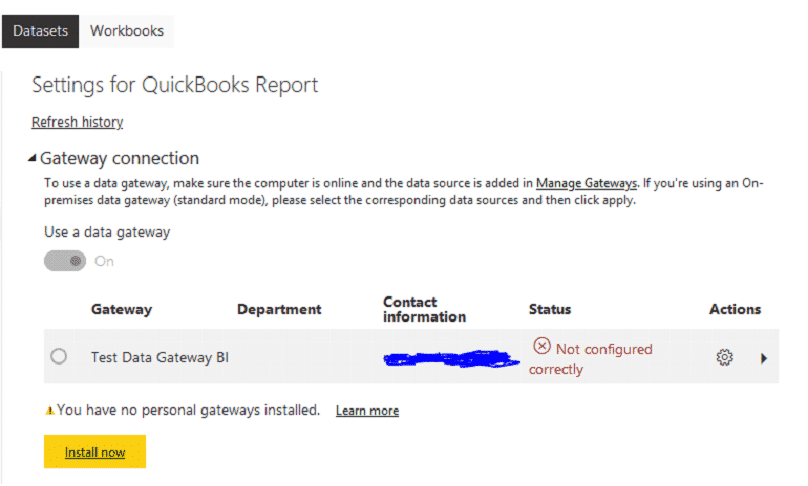
Make data easy with Helical Insight.
Helical Insight is the world’s best open source business intelligence tool.
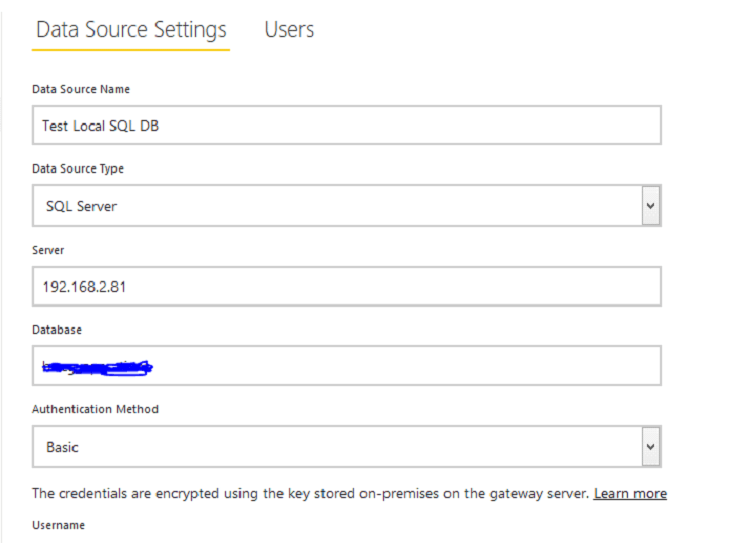
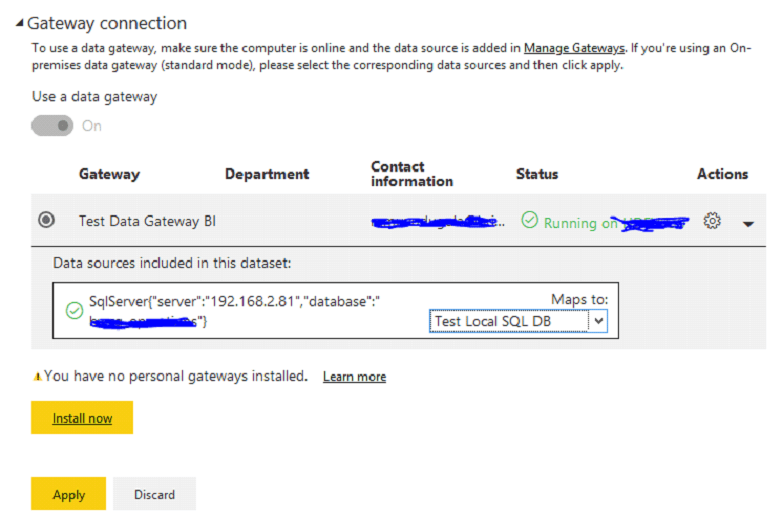
In case if you have any queries please comment below in the comment section
Ramu Vudugula
BI Developer
Helical IT Solutions Pvt Ltd

Best Open Source Business Intelligence Software Helical Insight Here

A Business Intelligence Framework

Best Open Source Business Intelligence Software Helical Insight is Here

Good step by step illustration about on premises data gateway. Thanks for the informative article.