Requirement: I have a SQL procedure which has the input parameters and I have SQL view which has few numbers of rows. How can I run the stored procedure for each value in that SQL view from the pipeline in Azure Data Factory
Make data easy with Helical Insight.
Helical Insight is world’s best open source business intelligence tool.
Solution:
- Create procedure in a SQL database with input parameter
- SQL view present in SQL server
- Log into azure portal and click on existed or new data factory. Next click on Author & Monitor
- New window will open, click on Create Pipeline. Enter the name of the pipeline
- On the left side, we had list of resources like pipelines, datasets and dataflows. Click on dataset and click on right ellipses and click on new dataset
- New tab will be opened. Search for the SQL server, select that and click on Continue
- Enter the name and Select Linked service which is having connection to source SQL server
- Select the table and click Ok and then publish this dataset.
- Click on Connection and select the Preview data. Here we can see that it fetched all the records from the view
- Now go to the pipeline. Search Lookup activity and drag it into the editor
- Enter the name, click on Settings tab and select the dataset created in above steps. Click on preview data to see the data
- On the Activities tab, search ForEach activity and drag it into the editor. Add the connection from Lookup to ForEach
- Enter the name, click on Settings tab. Enable Sequential property as true which means process will one for one value at a time. In Items enter value as “@activity(‘Lookup’).output.value”. It means that output value from Lookup activity will be passed to ForEach activity
- Now click on Activities(0) tab and add activity. Drag stored procedure activity to editor
- Click on Stored Procedure. Enter name and click on SQL Account
- Here we have to select the SQL datasource which we created using Gateway to connect on-premises SQL server. Click on test connection
- Click on Stored Procedure tab
- Click on the select dropdown of Stored procedure name and select the procedure which we created in first step
- Next click on Import Parameter. It will import the parameter of that SQL procedure
- In the above image we can see that parameter got imported. Click on Value input and here there is an option to enter dynamic content. Click on Add Dynamic Content. It will open a new window
- Here we have pre-defined system variables, functions and parameters. Enter the output from ForEach acitivity. @item() will return a single item at a time from the ForEach activity and ProcedureName is the column name from the SQL view
- Click on Finish and parameter will be added as a value to the Store procedure
- Save the pipeline and Execute the pipeline
- Lookup and ForEach activity will be executed once and Stored Procedure activity will be executed three times as we have three rows in SQL view
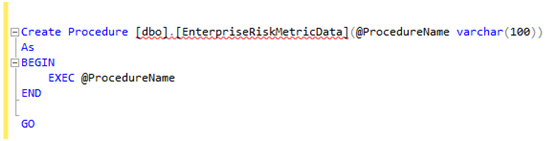
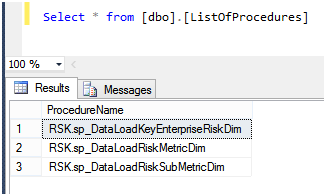
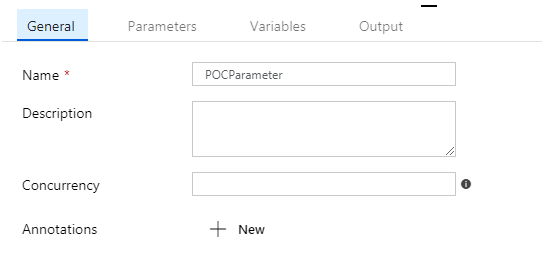
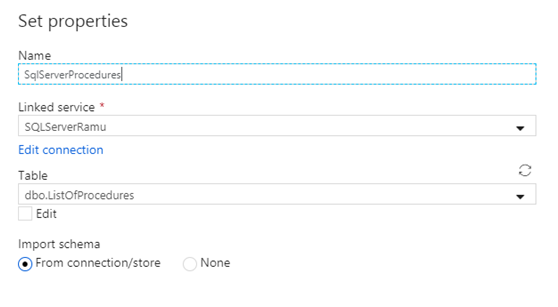
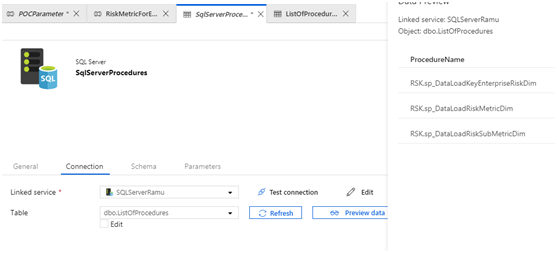
Make data easy with Helical Insight.
Helical Insight is world’s best open source business intelligence tool.

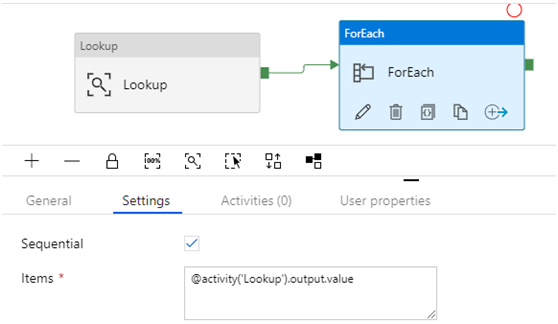
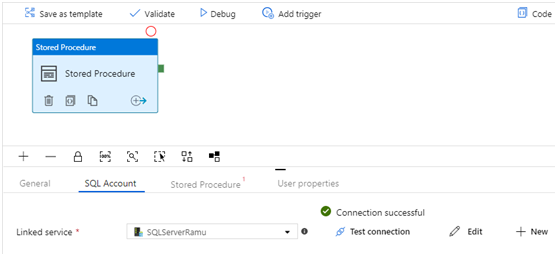
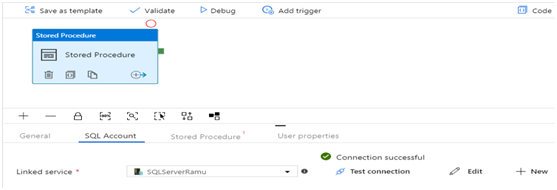

Make data easy with Helical Insight.
Helical Insight is world’s best open source business intelligence tool.
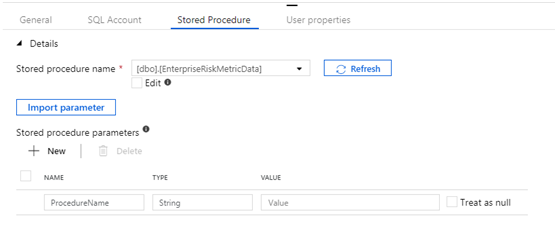
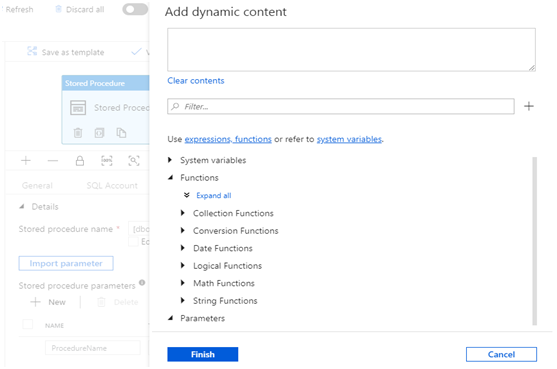
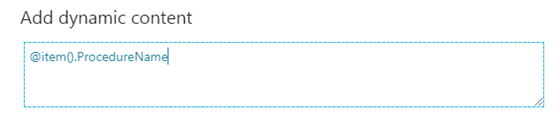
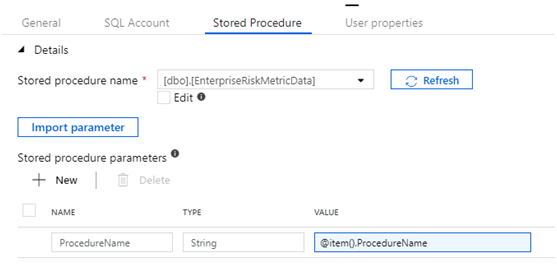
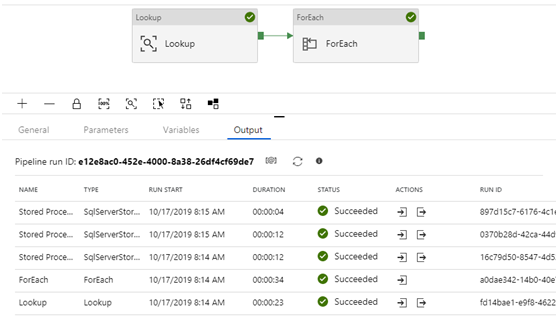
In case if you have any queries please get us at support@helicaltech.com
Thank You
Ramu Vudugula
BI Developer
Helical IT Solutions Pvt Ltd

Best Open Source Business Intelligence Software Helical Insight Here

A Business Intelligence Framework

Best Open Source Business Intelligence Software Helical Insight is Here

Hi
Facing below issue while executing same SP mentioned in this blog
Please help me here
Parse error at line: 4, column: 2: Incorrect syntax near ‘EXECUTE’.