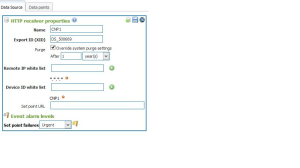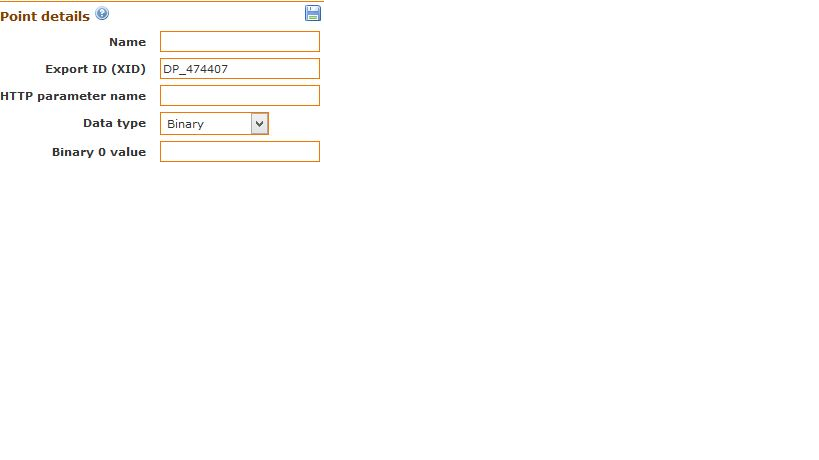What is Mango Automation (m2m)?
Machine to Machine (M2M) refers to data communications between machines. The term also means the complexity of sensors which produce data, the communications channel which connects the sensors to a server computer and a software running on the server, having the task to analyze and report the collected data. Sometimes the same software is capable of intervening into the process.
The open-source Mango software is one although a crucial element of a whole M2M system. Its role is to gather and process data, present this raw data in a way which is comprehensible to a human operator who can, in turn, send commands and thus control the process: Mango is an “open source alternative for Machine-to- Machine (M2M) software.Mango is browser-based, Ajax-enabled M2M software that enables users to access and control electronic sensors, devices, and machines over multiple protocols simultaneously.”
How to install/run Mango Automation (m2m)?
To install Mango Automation:
- Goto link infiniteautomation.com
- To download Mango Automation , you have to fill up the form and click on Download.
- After that select the.zip file for Mango Automation And click on Download.
- Here , you will get the.zip file for Mango Automation.
- Unzip Mango Automation Application with has its all files and its separate server.(jetty server).
- Run it in browser by providing the hostname and its port number.
- Mango application has its own derby database with it.
To work with Mango Automation (m2m)
To work with Mango application firstly you have to create the Datasouce and then Datapoint.
1.Create DataSource
- Login to Mango Application. (Default username/password is admin/admin)
- After that you can see the homepage of mango.
- In that click on Datasources.
- In that click on Add icon.
- Provide the datasource details.
- And save it.
2.Create Datapoints
- Login to Mango Application.
- After that you can see the homepage of mango.
- In that click on Datasources.
- In that select the particular Datasource in which you have to create Datapoint.
- Here , you can see the points click on Add icon
- Provide the datapoint details as shown below.
- Save it.
Above are the basic steps to work with Mango Automation.
Thanks ,
Sayali Mahale

Best Open Source Business Intelligence Software Helical Insight is Here