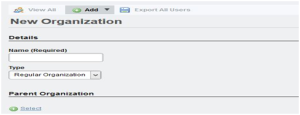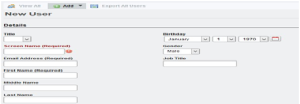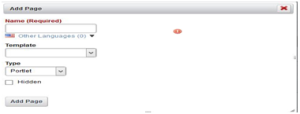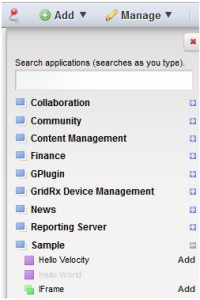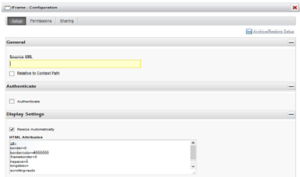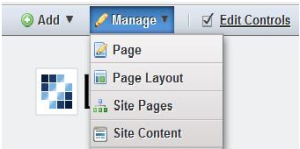What is LIFERAY ?
Liferay is a Web Portal which is free and open source enterprise portal project written in Java and distributed under the GNU Lesser General Public License and optional commercial license. We can use Liferay Portal for developing websites which are simple to create as well as it provides a robust platform to serve your site to all clients, be they desktop, mobile, or anything in between; it provides all the standard applications you need to run on your site and it provides an easy to use development framework for new applications or customization. In addition to this, Liferay Portal is developed using an open source methodology, by people from around the world. The code base is solid, and has been proved to be reliable and stable in mission critical deployments in diverse industries.
How to install LIFERAY ?
- To install LifeRay , download it from LifeRay portal.
- Mainly LifeRay comes with its separate Tomcat , so Download liferay with tomcat.
- You will get the .zip file of LifeRay.
- Exract it and install Liferay.
- Set the port number and host name.
- After installation, Start the Tomcat , Liferay will automatically get open in the browser.
- Now you are able to see the home page of Liferay.
- For the first time it asks to provide some details (username,email,password etc.) which is nothing but the admin of the LifeRay.
- When you complete with above setup automatically portal-setup wizard file get created with includes this admin details.
- Now, you can work with the Liferay portal but condition is that only admin has permission to make changes.
To work with LIFERAY
1) Create organization
- To add the organization ,login to Liferay with your admin credentials.
- Goto ->Control Panel->Select Admin Name.
- From Left side select Users and Organizations and click on it.
- After that Goto Add option and select Regular Organization.
- Now you can create the New Organization, provide the Details for New Organization.
- Select the Parent organization for New Organization.
- Save it.
2) Add User
- To add the User ,login to Liferay with your admin credentials.
- Goto ->Control Panel->Select Admin Name.
- From Left side select Users and Organizations and click on it.
- After that Goto Add option and select User.
- Now you can create the New User, provide the Details for New User.
- To assign user for particular Organization for that click on organization and select organization link present on right side.
3) Add Page
- To Add the Page ,login to Liferay with your admin credentials.
- Goto ->Control Panel->Select Admin Name.
- On right side ,you can see the Add Page option and click on it.
- Now you can see the Add Page prompt , and give the Page Name, page Template as well as page type.
- Click on Add button which creates the Page.
4) Add Iframe
- To Add the Iframe , Login to Liferay with your admin credentials.
- Goto ->Control Panel->Select Admin Name.
- Click on Add Menu present at top left side.
- In that Goto More->Sample, and select the Iframe from it.
- And click on Add link ,then Iframe get added into portlet.
- You can add the source to iframe for that , click on configuration link in iframe.
- Here you can provide the source link as well as you can provide the Authentication for it.
5) Set Page Layout
- To set Page Layout, login to Liferay with your admin Credentials.
- Goto ->Control Panel->Select Admin Name.
- Select the Manage Menu and click on Page Layout.
- Select the Layout for the page.
- Save it.
In this way , you can work with liferay to create the organization ,user and you can also add pages to it.
Thanks ,
Sayali Mahale

Best Open Source Business Intelligence Software Helical Insight is Here