In this blog, we are exploring How to create a parameterized Pentaho report using PDI as DataSource
1. Save the ktr file which we want to use in prd as an xml file.
2. Open the Pentaho report designer new report. Add the parameter in your report which is also a parameter of your ktr(here I have added OrganizationId as Parameter).
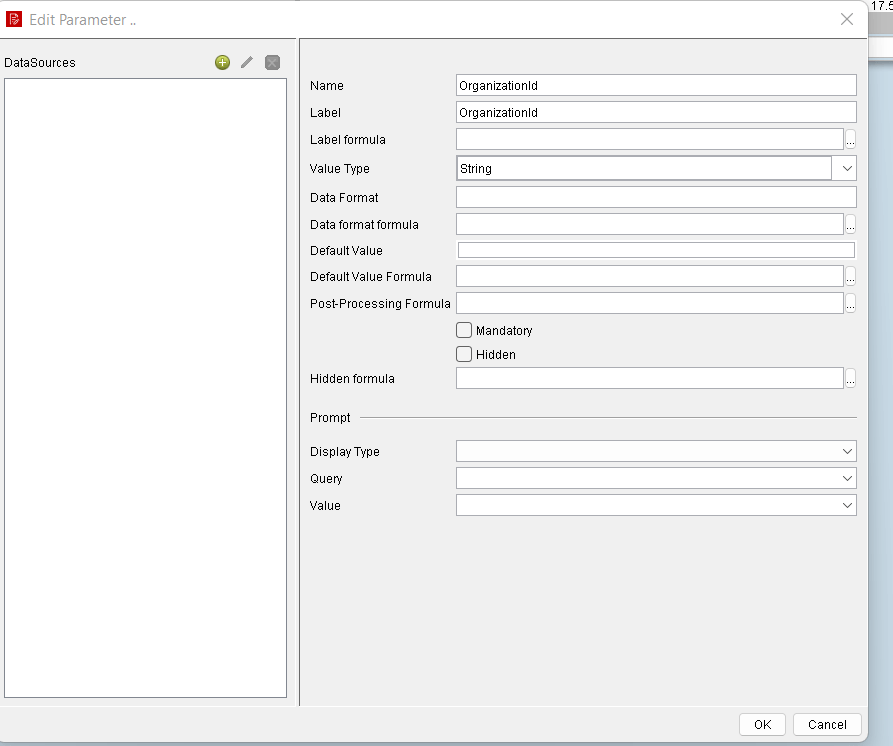
3. Then add the xml file in resources(File->Resources)
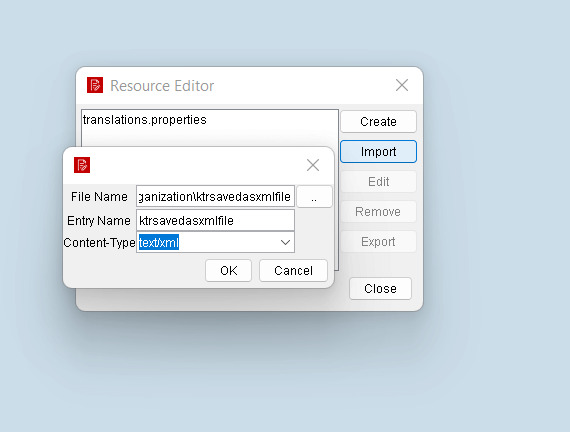
4. Import the xml file, give an Entry name and save as text/xml file.
5. In datasource select Pentaho Data Integration and add query, give file as your Entry name i.e, refer above picture (here I have given entry name as ktrsavedasxmlfile)
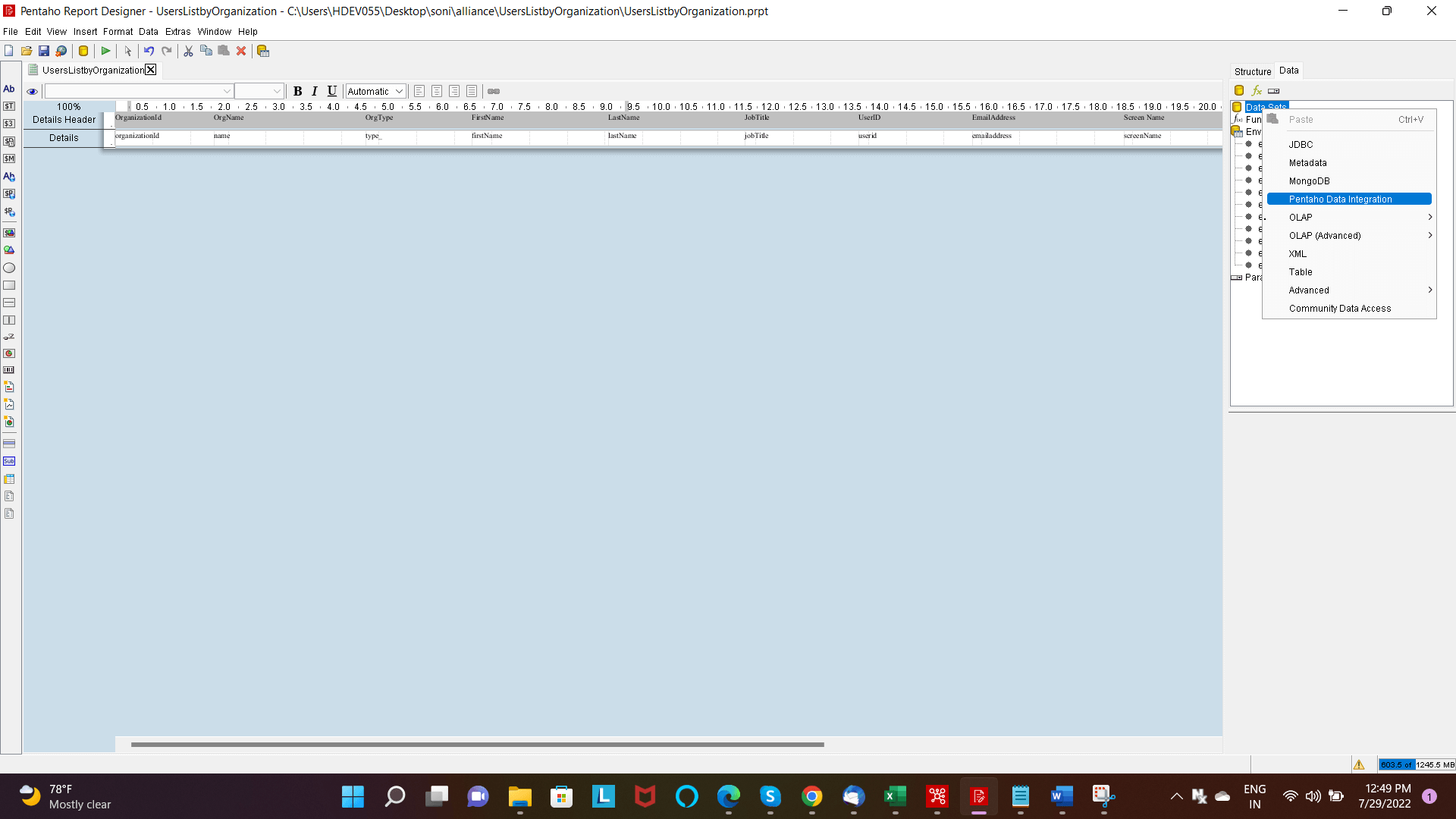
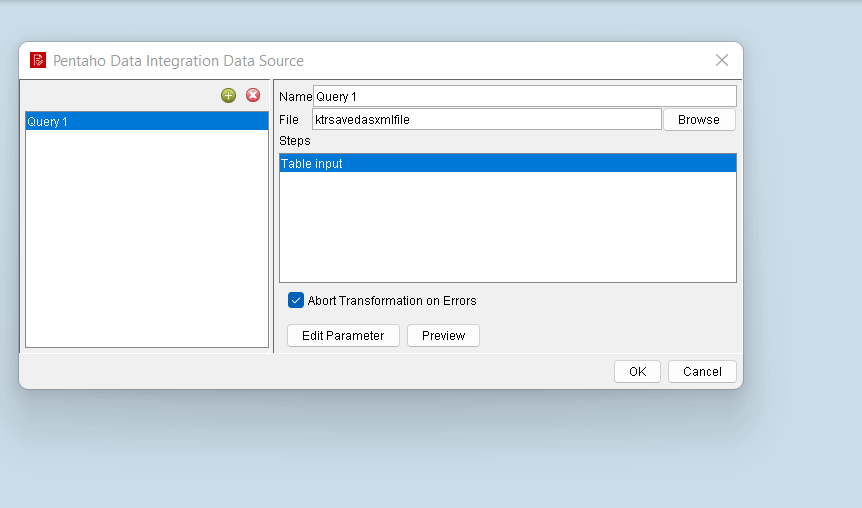
6. Select the output step of ktr here(here my output file is table input) and in edit parameters, give your parameter name value =[Parameter_name] (here =[OrganizationId]) and click ok
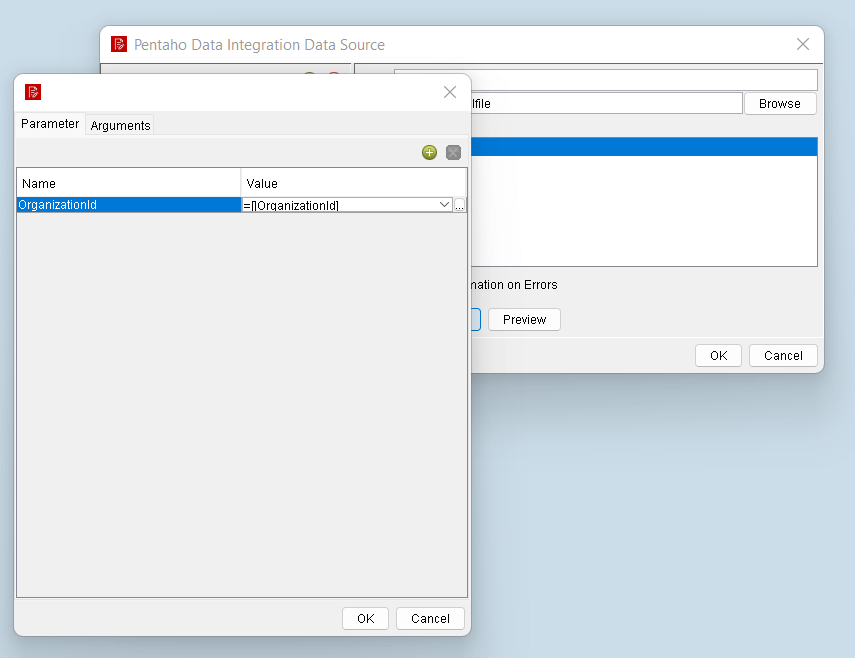
7. Preview the data and fields will appear, use these fields and create your report.
Thank You
Soni Sammani
Helical IT Solutions