Introduction:
Make data easy with Helical Insight.
Helical Insight is the world’s best open source business intelligence tool.
We will use the “File Compare”job entry to compare the contents of two files and control the flow of the job. When the contents of the files are same, success outgoing hop will be followed, else the failure hop will be followed.
Components used in job:
- start
- File compare
- Transformation
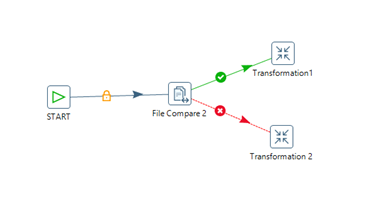
Here“File compare”component is used to compare the content of the two files.
We can see the File compare component in file management entry in Design.
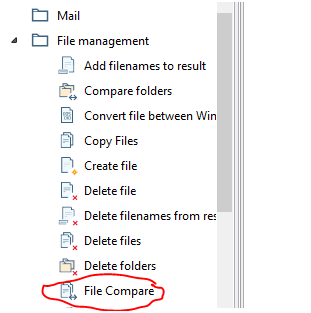
Steps to compare files :
1.Drag and drop the File compare component onto your canvas.Double click on component, we can see the job entry name,File name 1 and File name 2 tabs.
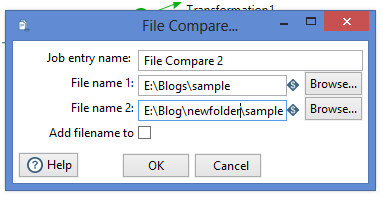
2.File name 1 :
Give the name of the path of first file to compare or browse the file.
3.File name 2 :
Give the name of the path of second file to compare or browse the file.
Run the entire job if the files are same the success hop Transformation will execute, otherwise the failure hop Transformation will execute.
In the same way we can compare folders also by using “Compare Folders ” component.
Make data easy with Helical Insight.
Helical Insight is the world’s best open source business intelligence tool.
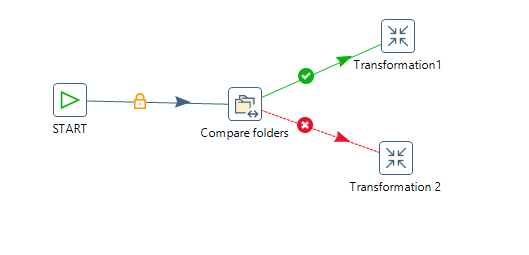
Thank You
Vani
Helical IT Solutions Pvt Ltd

Best Open Source Business Intelligence Software Helical Insight is Here
