Note : To add custom column and its value user should be logged in with administrator details
Following are the steps to add a custom column into Bugzilla:
1. Use Bugzilla URL to Login
For Example : http:// 127.0.0.1/bugzilla
2. On top menu bar click on Login button.
3. Provide administrator login details.
4. Once logged in with administrator details you can see Bugzilla home page
5. Click on Administration link -> Click on Custom Fields link shown below :
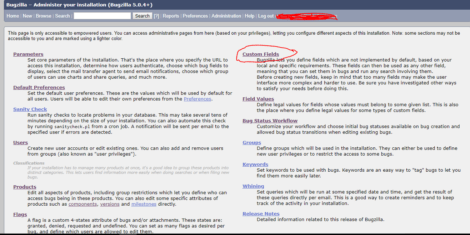
6. Now click on Add a new custom field option , you will get below view to add custom field :

7. Provide required details for custom field , shown below :

8. Once filled all required details click on Create button for creating custom field.
Following are the steps to add field value for custom column into Bugzilla:
1. Use Bugzilla URL to Login
For Example : http:// 127.0.0.1/bugzilla
2. On top menu bar click on Login button.
3. Provide administrator login details.
4. Once logged in with administrator details you can see Bugzilla home page
5. Click on Administration link -> Click on Field Values link shown below :
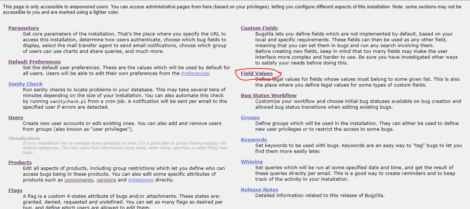
6. When you click on Field Values , you can see list of custom fields and default fields so click on your created custom field name-> Click on Add button
7. You will get field value page where need to provide filed value for custom field shown below :

8. Now click on Add to Add field value for custom field. Likewise, you can add multiple values for a custom field by clicking on Add button.

Best Open Source Business Intelligence Software Helical Insight is Here

A Business Intelligence Framework
Hope it helps 🙂
In case if you have any queries please get us support@helicaltech.com
Thanks,
Sayali Mahale | BI Developer
Helical IT Solutions Pvt Ltd