Amazon Quicksight is a powerful, user-friendly BI Platform which provides Data Analysis, Dashboards, and many more to Users. One of the key features of the Amazon Quicksight is to create threshold alerts. In this blog, we will discuss what are threshold alerts and how to set them up.
Threshold Alerts:
Threshold alerts are notifications that are triggered when certain metrics or KPI’s cross predefined thresholds. With threshold alerts, users can get notified by an email when the metric exceeds or falls below given threshold.
For example- if you take a sales dashboard in Quicksight, you might want to get notified when sales reached to certain point or increased by some percentage. This allows users to monitor their data and get notifications of important metrics in real time.
Setting up Threshold Alerts:
To set up the threshold alerts, follow the below steps:
1. Create a new dashboard or open an existing one.
2. Choose a chart, table or any other visual which are having metrics to set alert for.
3. Click on the create alert on the right corner of that visual. In the below example click on the highlighted icon.
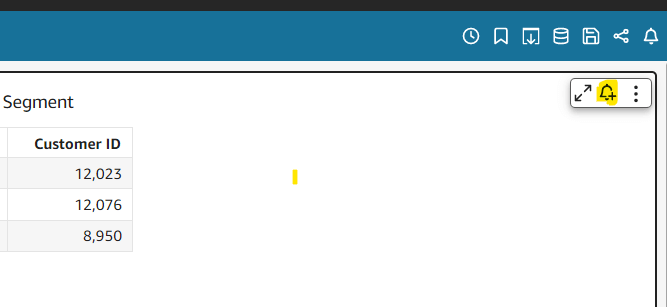
4. Select the metric that you want to monitor
5. Set the threshold value for the alert, choose whether you want above, below, or equal to according to your condition.
6. Choose the other options like delivery method, give mailid or group id to receive the alerts.
7. Save the alert.
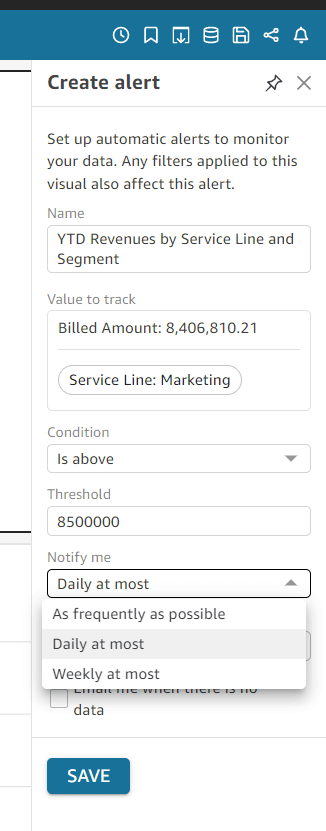
You will receive an alert once the metric crosses defined threshold.
Conclusion:
Setting up an alert is simple and straightforward step that can be completed in just few clicks. But threshold alert is powerful feature of amazon Quicksight that can help you stay on top of key metrics. You can be notified in real-time when something requires your attention. This can help you make better decisions and take action quickly to address any issue that arise.
Thank You
Soni Sammani
Helical IT Solutions

Best Open Source Business Intelligence Software Helical Insight is Here
