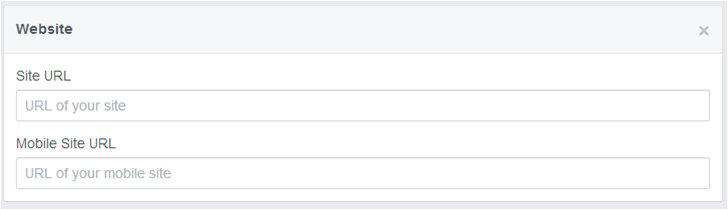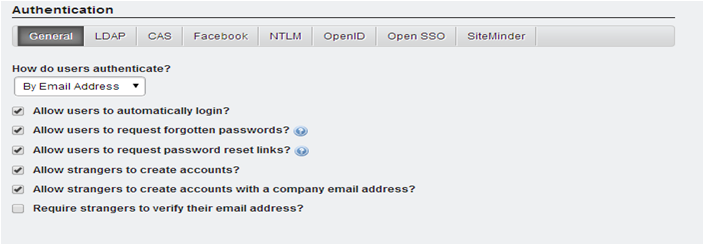Here, I am going to explain how to authenticate liferay, through facebook login. Let me walk you through steps below:
STEP-1
You first have to have a facebook application account. If you don’t have, create it. You can get more information here: http://developers.facebook.com/docs/guides/web
STEP-2
Select Apps Menu and click on Create a new App
Step-3
Fill up information in opened pop-up window.
Step-4
After clicking on Create App, you will get App ID and App Secret Code.
Step-5
Next, Click on Settings menu from your left side menu panel. Select “Add Platform”
Fill in the App Domains text field e.g. If you are using locally, enter localhost
Select “Website” from opened popup:
Step-6
Fill in the Site URL text field:
If you’re testing locally, you can set the Site URL as http://localhost:8080 and save it.
Step-7
Login to Liferay portal as an administrator, Go To Control Panel and select Portal Settings from your left side menu panel.
Step-8
Select Authentication tab –> Facebook , check Enabled, Fill in the Application ID text field and Application Secret text field (you get from facebook application account. See Step-4).
Don’t forget to enable “Allow strangers to create account” in General tab:
STEP-9
Save.
STEP-10
Go To Sign-in portlet. You can see facebook logo with link.
Click on the link and login in facebook. After login in facebook you redirect to Liferay Portal Page with a following Screen to add new user in Liferay, if you are already a member/User of Portal than user forced to automatic logged in using the SSO.
Sharad Sinha
Helical IT Solutions

Best Open Source Business Intelligence Software Helical Insight is Here