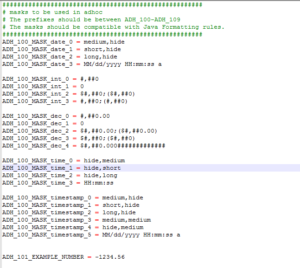Date Field Format Customisation in Adhoc View on Japser UI
Often while working with Adhoc Reports on jasper we get limited option for the available date format in jasper. There are number of ways to fix this but one I am going to discuss here is by adding date format options in the backend of Jasperserver.
Make data easy with Helical Insight.
Helical Insight is the world’s best open source business intelligence tool.
How we can add the different date formats in the Jasper UI itself is what I am going to describe in this blog. Here we are going to add the date format for “06/24/2016 11:15:25 a.m”.
1.First navigate to the path:
apache-tomcat\webapps\jasperserver-pro\WEB-INF\bundles\adhoc_masks.properties
where jasperserver is installed.
2. Open the file adhoc_mask.properties.
3. Edit the file content which appear somewhat like this:-
4. Add “ADH_100_MASK_timestamp_5 = MM/dd/yyyy HH:mm:ss a” at required location.
5. In similar fashion we can customise the UI for the required date formats.
6. After making the changes save the file and restart the server. As new changes get reflected only after restarting the server.
7. Once the server gets restarted in the jasperserver you can notice the new option for date format by clicking on the date field in adhoc view, which we have just added in the backend file.
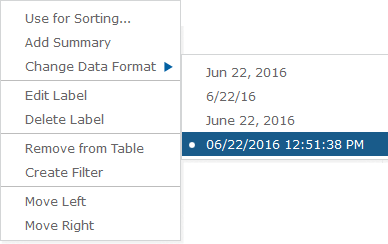
Similarly, we can edit the formatting of integer and decimal. Adding the format options in this way gives you more generalised approach to handle data formatting related tasks in jasper adhoc.

Best Open Source Business Intelligence Software Helical Insight is Here

A Business Intelligence Framework
Thanks
Nisha Sahu