Introduction:
Azure Logic App is a cloud-based platform for creating and running automated Workflow that integrate your apps, data, services, and systems.Workflow in an Azure Logic App is a sequence of actions or processes defined in steps. The actions will perform the business operations when input is provided through the managed connectors.Every workflow will be initiated by the trigger being fired.With this platform, you can quickly develop highlyscalable integration solutions for your enterprise and business-to-business (B2B) scenarios.
- Create a logic app and add recurrence trigger. Add time interval,frequency and Time zone according to the time you required to restart your function app.It will trigger the logic app automatically at the time provided in the recurrence. So that Function App will Restart Automatically.
- Add a new step and then look for Azure Resource Manager.
- Once you click on it, search for “Invoke” and pick the “Invoke Resource Operation” action.
- It will ask to sign in with your Azure Account to create a connection to Azure Resource Manager.Just sign in with your credentials.
- we need to fill in the following fields:
- Subscription: This should be available in the drop-down by default, if not then enter your Subscription Id.
- Resource Group: The resource group in which your Function app resides
- Resource Provider: Microsoft.Web
- Short Resource Id: Goto”Properties” section of your Function App Service and Check “ResourceId”.
 Short Resource Id starts from “ site/—– “ till end.
Short Resource Id starts from “ site/—– “ till end. - Client Api Version: we can found Client Api Version on (https://docs.microsoft.com/en-us/rest/api/appservice/web-apps).This is a date value with the name of “Api Version”.
- Action Name: This is the Action which we want to do With Function App. i.e Restart.So we have to Provide the Action Name is “restart”.
- Save and Run the Trigger.
- Once it Run Successfully it shown like below
- Now we need to check is our Azure Function app restart or not. Goto Azure function app we have an option of “Activity log” click on it and you will get the status of the App same as below screen shot.
Note:Some time it will take 5 to 10 minutes to reflect the status.Please refresh the app if it is not showing any status.
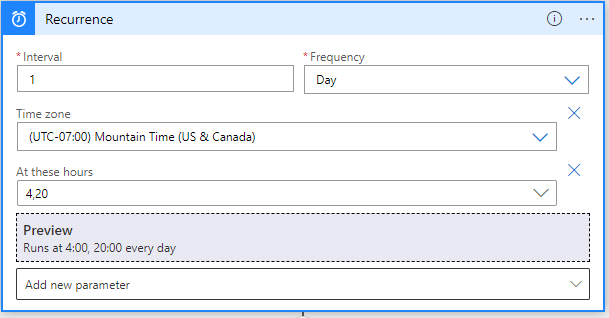

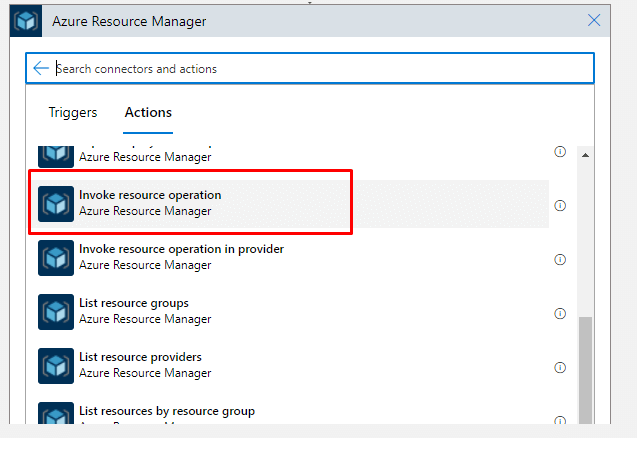

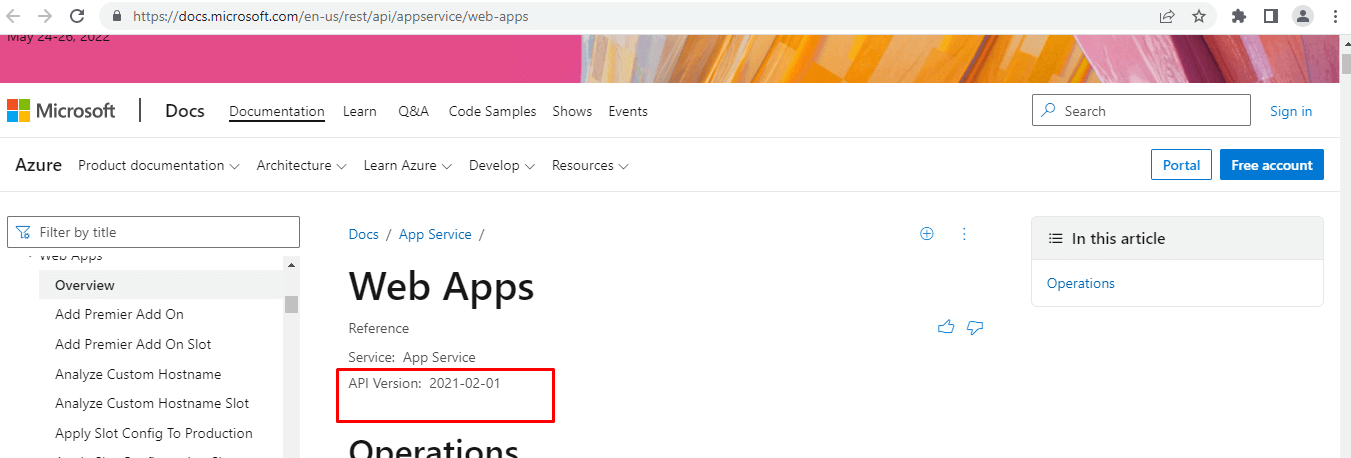


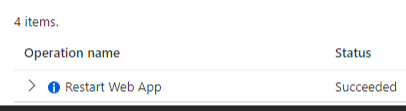
Thank You,
Prashant Tonk
Helical IT Solutions Pvt Ltd

Best Open Source Business Intelligence Software Helical Insight is Here

A Business Intelligence Framework
Subscribe
Login
0 Comments