My previous blog explained creating calculated measure using Schema Workbench. This blog will let you know how to add a calculated measure that fetches % of measure relative to a particular dimension in Pentaho User Interface.
Make data easy with Helical Insight.
Helical Insight is the world’s best open source business intelligence tool.
Prerequisites:
Pentaho BI Platform.
Consider the below cube which is already published in Pentaho BI Server. One of the working scenarios of the cube is used for demonstration i.e. amount which is spent relative to time and store country.
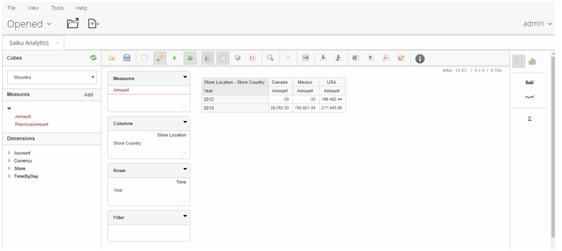
To create calculated measures which calculates relative percentage in a user interface, follow the below steps:
- Click on ‘Add’ button beside Measures.
- Click on Predefined Calculations
- Enter the details according to the requirement as shown.
- Click on OK, execute the cube and drag created calculated measure.
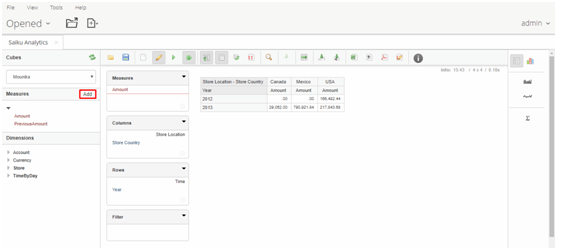


It gives the relative percentage change of amount according to Store Country.


Best Open Source Business Intelligence Software Helical Insight is Here

A Business Intelligence Framework
In case if you have any query please get us at support@helicaltech.com
Thank you
Mounika
BI Developer
Helical IT Solutions Pvt Ltd