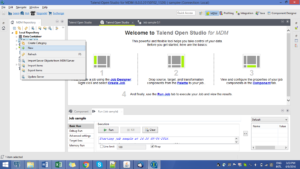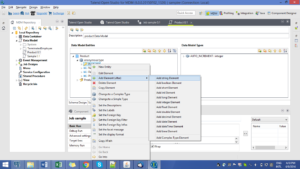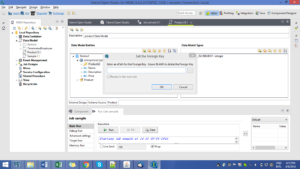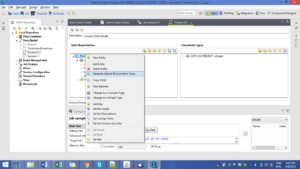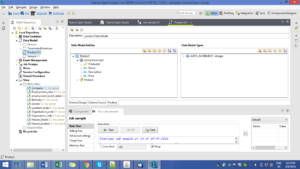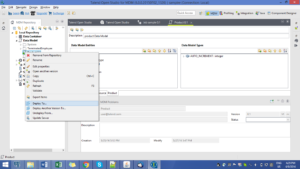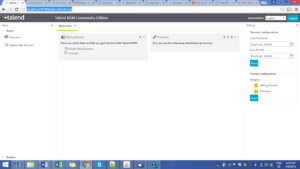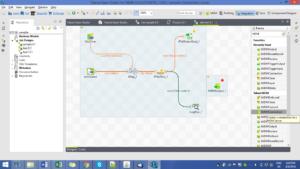Work Flow of Talend MDM
Talend MDM stores and manages the master data. It also provides platform to do data modelling for the master data. Domains are called entities here. The data is stored into XML format or in sql in relational database. It is based on the setting made according to preference.There are 2 important parts of MDM one must understand before starting with MDM.
- Data Model: This is where one can define the schema and assign properties to an entity(domain). The structure of an entity can be defined here like define key, datatype, columns, foreign constraints, dependencies etc..
- Data Container: This is where the data physically exists. It can be of wither XML format or SQL as per settings made while installing MDM. Once the Schema/structure is defined, data container is provided with the xpath of the structure defined in the data model.
Following is an example of defining the product data model. Having entities product, sales, customers.
Step1: GO to the Talend UI with MDM and create a sample project selecting the language for source as java or pearl. Then go to the UI there is Data Model in the MDM Repository pane on the left hand side right click and click on +NEW to add an entity.
Give the name as product and click “OK”.
Step2: give the description. Add an entity by right click on the pane below data model entities. And name it “Product”
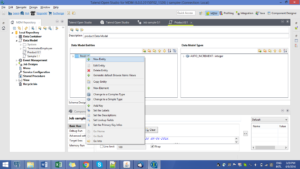
Step3: Define the Key and Change its simple type to “Custom” and select “Auto Increment” from the drop down.
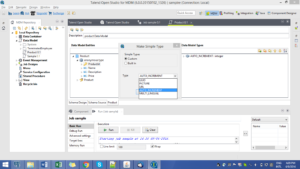
Step4: Add the elements after Key by adding elements for “Description” and “Code”.
Step5: Repeat all the steps and create 2 more elements with names “Customer” and “Sales”.
Step6: Add extra element “product” in the Customer and put a foreign key constraint on it by right click and pointing to “ProductId” element from Product Entity. Also add a column “product” in sales and do same.
Step7:Then Create a view by right click and select the Generate Default browse items view
U can view the items under the View under Web Filters in the left panel.
Step8: Deploy data model, data container and views to the Local server by adding server details. In the pane below in properties.
Note: The product is automatically creates a data container by assigning xpath to all the elements in all the entities.
Then Finally u get to see it server in url “localhost:8180/talendmdm/ui” . There is Product available in both data model and data container. Click on “Save”. and click on the ” browse master data Items ” to view the entities.
There are 2 ways to put it in the data
1. Directly single record at a time from the browser(One must have the Admin rights to write permissions).
2. By import (You can export the empty entity to get the schema and format in which it accepts the data).
This data can be used in the data integration tool by using MDM components TMDMInput to Read from MDM and TMDMOutput to write the data into MDM. It has similar components like any other database.
One can use and go through “Data Profiling” Perspective of Talend to clean the data and optimize the usage of MDM.

Best Open Source Business Intelligence Software Helical Insight is Here

A Business Intelligence Framework
—Asha Bidiyasar
MDM MDM Example MDMWorkFLow talend