Requirement: How to schedule a pipeline to run on a daily basis in Azure Data Factory
Solution:
- Log into Azure Portal, Open existed pipeline in data factory
- On the top header we have Trigger option
- Click on Trigger and we will get the two options I.e 1) Trigger Now 2) New/Edit
- Trigger Now option will trigger the pipeline immediately
- New/Edit option will show existed schedules if any and we can create new schedules also
- Click on New/Edit option, it will open a window
- Click on Choose trigger. It will give two options like new and it will show existed schedule names. If we click on existed then we will get the option to edit that
- Click on New and it will open a new window with list of options for scheduling
- Enter the name of the trigger, description. Select the Type as schedule
- Select start date as per the timezone
- Recurrence can be in minutes, hours, days, weeks and months
- Select the end date. It can be either no end date or a particular end date
- Activated should be Yes. If we select No then it will trigger and later we can change to Yes.
- Click OK and then publish the pipeline
- To check the Triggers status, on the left menu click on Monitor and click on Trigger runs. Here we have the list of triggers which executed in the selected time period
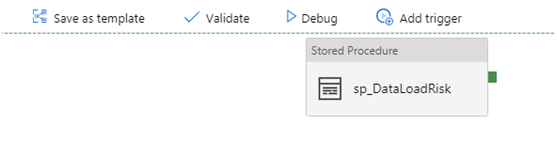
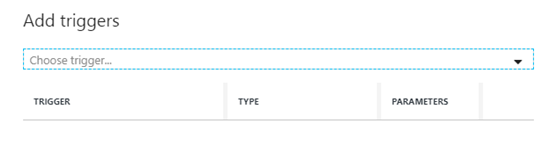

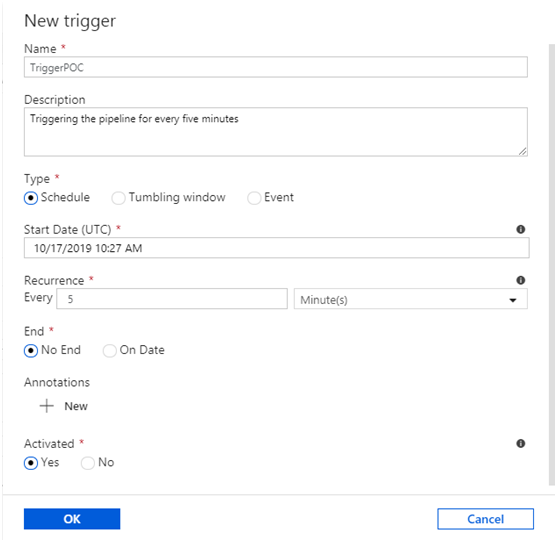
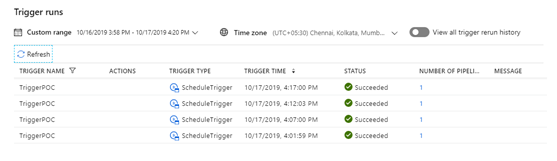
Subscribe
Login
0 Comments