This blog explains the process to be followed to resolve the certificate error that occurs when we try to install power bi custom visualization and create a certificate.
Make data easy with Helical Insight.
Helical Insight is the world’s best open source business intelligence tool.
To install power bi custom visualization, we use the below command in command prompt
npm install -g powerbi-visuals-tools

To create and install a certificate, type the below code in command prompt
pbiviz --install-cert
Sometimes, we might end up with the following error
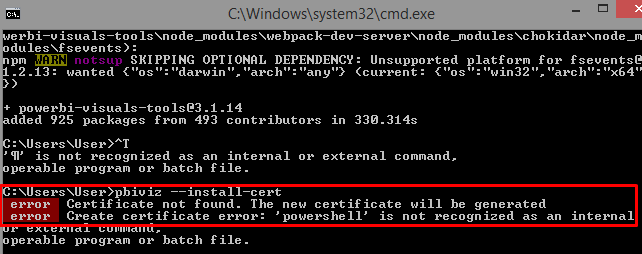
To resolve this,follow the below steps
- Click on Advanced System Settings in Control panel.
- Then, click on Environment Variables
- Select Path and click on Edit
- Add the below path
- Click on Ok and now try installing the certificate.

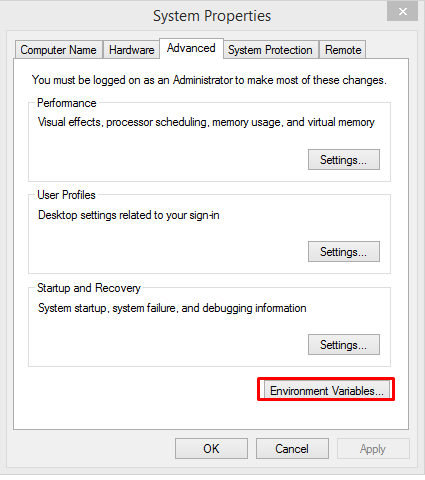
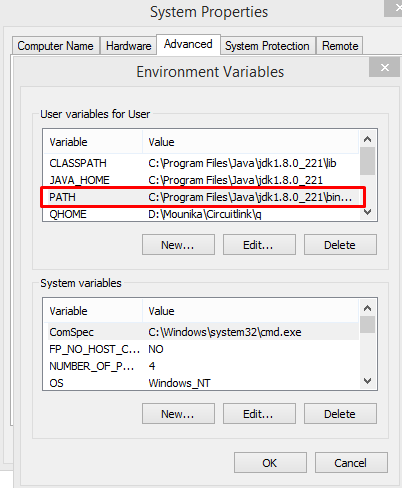
“{root}\System32\WindowsPowerShell\v1.0\”
Ex: C:\Windows\System32\WindowsPowerShell\v1.0\
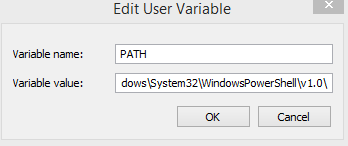
Note : The installation of PowerShell is default in windows. You might not find v1.0 in WindowsPowerShell folder but still this command works fine.
Make data easy with Helical Insight.
Helical Insight is the world’s best open source business intelligence tool.
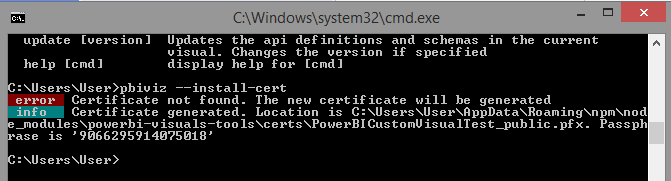
The certificate is installed successfully and the location of the certificate is provided as part of info in command.
Thank You
Mounika Pulimamidi
BI Developer
Helical IT Solutions Pvt Ltd

Best Open Source Business Intelligence Software Helical Insight Here

A Business Intelligence Framework

Best Open Source Business Intelligence Software Helical Insight is Here
