How to rename excel worksheets dynamically in excel export of the report in PRD
A report created in PRD which generates multiple excel sheets. When exported to excel has default sheet names as sheet0,sheet1,sheet2…This blog would explain how to rename those sheet names dynamically.
Make data easy with Helical Insight.
Helical Insight is the world’s best open source business intelligence tool.
Consider the below report:
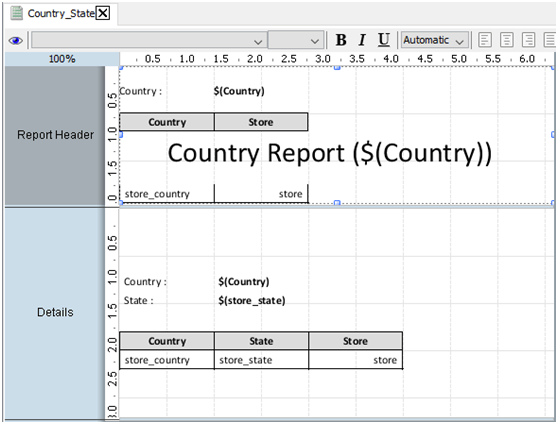
This report fetches country wise data and state wise data belonging to that country.
Country wise data is fetched in the sub report placed in Report Header band and state wise data is fetched in the sub report placed in details band.
Make data easy with Helical Insight.
Helical Insight is the world’s best open source business intelligence tool.
When this report is exported to excel, it would look as shown below:

To rename the sheets Sheet0, Sheet1, Sheet2 and Sheet3 dynamically, follow the below steps:
- Open the sub report in Report Header band.
- Click on Report Header.
- Change the following properties of the Report Header
- pagebreak-before : true
- sheetname : Summary(Desired name for Sheet0)
- To rename other excel sheets dynamically with state names, sub report which fetches state names should be grouped by state.
- Add a group ‘store_state’
- Open the sub report in Details band.
- Click on Report Header.
- Change the following properties of the Report Header
- pagebreak-before : true
- sheetname : Add a formula ([store_sate]) i.e. parameter name enclosed in square brackets.
- Save the report and export to excel.
- Excel export is as shown
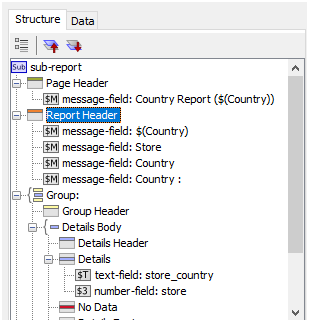
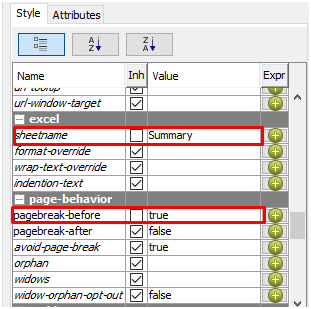
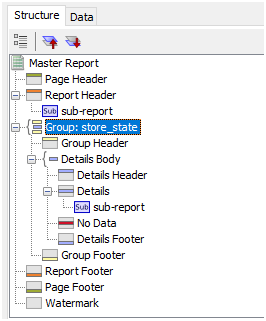
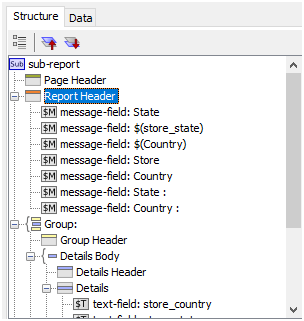
To add a formula, click on ‘+’ symbol beside sheetname and enter the formula as shown.

Click on Ok
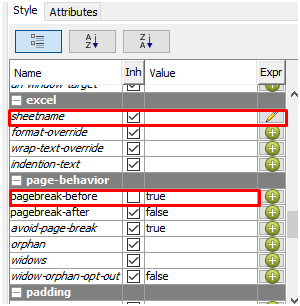
Make data easy with Helical Insight.
Helical Insight is the world’s best open source business intelligence tool.
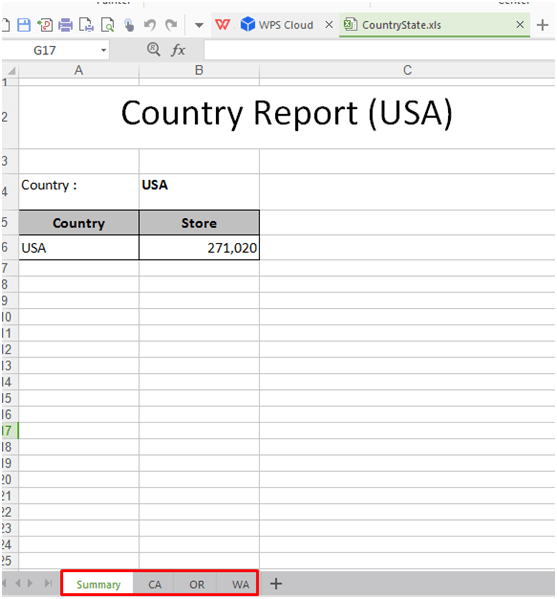

Best Open Source Business Intelligence Software Helical Insight is Here

A Business Intelligence Framework
In case, if you have any queries please get us at support@helicaltech.com
Thank You
Mounika
Helical IT Solutions Pvt Ltd