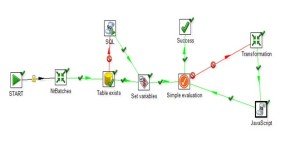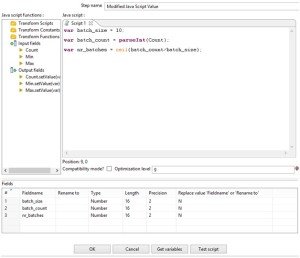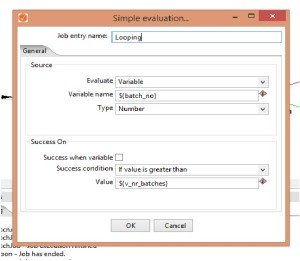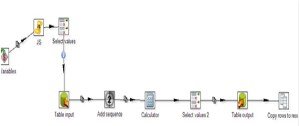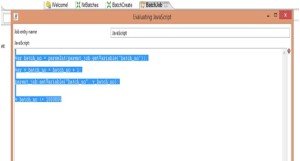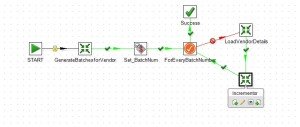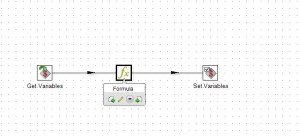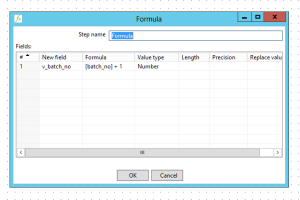Implementing Loops and batch processing in Kettle
What is batch processing?
Batch processing is basically a series of execution of jobs from source to destination. Here the data is divided into smaller batches and transferred to the destination. This helps in faster execution and also helps in memory management. This is a popular technique used in ETL processes where the data is generally very large.
Make data easy with Helical Insight.
Helical Insight is the world’s best open source business intelligence tool.
Creating loops in PDI:
Lets say suppose you want to implement a for loop in PDI where you want to send 10 lakhs of records in batches of 100. Looping technique is complicated in PDI because it can only be implemented in jobs not in the transformation as kettle doesnt allow loops in transformations.
So inorder to implement loops in PDI, you need a main job which will call the subjob where the loops are desgined and the transformation which contains the logic to send data from source to destination.
The below is the overall design of the subjob which will help in batch processing and in looping.
NrBatches: This is the transformation which will process the batch where it will count the total data present in the table and based on that count it will divide into various batches. Kindly check the below screenshots for more details
NrBatches Transformation design:
The table input component is used to generate the count and min value of primary key(ID as primary key) from the source table. The Modified javascript value component is used to assign the batch size and to generate the no of batches using batch count(which is count value of the table) and the batch size. Kindly look into the below screenshot for better understanding.
The set variables component present in the NrBatches transformation is used to set the values of batch size, batch count and no of batches so that these can be in other transformations.
Table Exists: This step is used to check whether the destination table is present or not. If its not present it will execute the SQL statement to create the table and then it goes into the next step. If it exists then it goes to the next step.
Set variables: The set variables component present in the Jobs is used to set the incrementer value(Just like i component in for loop). The initial value of the incrementor is set here. Kindly refer the below screenshot for more clarification.
Simple Evaluation:
This step is equivalent to the conditional statement where the iterator is checked against the success condition(much like the If conditional statement where lets say for example if(i<50) or while(i< 50)). In this step, the variable set in the previous step is checked against the total no of batches(created in NrBatches Transformation). Kindly check the below screenshot for more clarification.
Transformation Step:
Make data easy with Helical Insight.
Helical Insight is the world’s best open source business intelligence tool.
Inside the transformation, set the flags i.e the start flags and end flags using Javascript component. Please see the below screenshot for more clarification on how to set the flags. Alternatively you can also use the formula step or the calculator step which is a better option if you have large amount of data.
.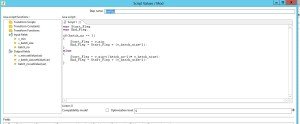
Increment Step:
Now since we are using a loop, there has to be an increment. Here we used the javascript which will increment the batch_no(see Set variables step)and thereby the looping mechanism gets completed. Here also you can use another transformation instead of Javascript step which helps in faster processing and consumes lesser memory. Please see the below screenshot for more understanding.
-Javascript Step:
-Using Another Transformation:
The formula step is used to increment the batch no. See the below screenshot for more clarification.
Make data easy with Helical Insight.
Helical Insight is the world’s best open source business intelligence tool.
So this is how the looping works in Kettle. But there are some limitation to this. This looping technique consumes a lot of memory space if the number of iterations is very high. Use this technique only for problems where the number of loop executions is very low. It will help in enhacing the performance.
Thanks,
Nitish

Best Open Source Business Intelligence Software Helical Insight is Here