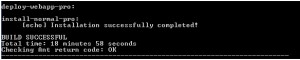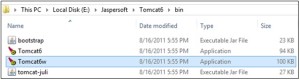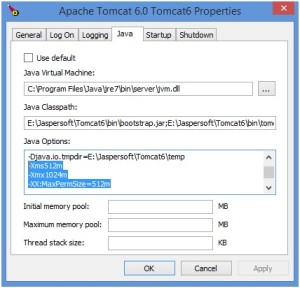Installing JasperReports Server 6.0.1 with Oracle DB (on Windows)
Pre-requisite
- Java JDK 1.6 or 1.7 should be installed.
- Create and set the JAVA_HOME system environment variable to point to the Java JDK location.
- Apache Tomcat 5.5, 6, or 7 should be installed.
- Oracle should be installed.
- Download the WAR file distribution from http://support.jaspersoft.com. The WAR file distribution comes in a file named jasperreports-server-6.0-bin.zip in compressed ZIP format.
Make data easy with Helical Insight.
Helical Insight is the world’s best open source business intelligence tool.
NOTE: For demonstration I have done installation using JDK 1.7, Apache Tomcat 6, Oracle 11g XE and jasperreports-server-6.0-bin.zip
Installation Process
- Extract all files from jasperreports-server-6.0-bin.zip. Choose a destination, such as E:\Jaspersoft.The directory, jasperreports-server-6.0-bin, appears in the file location you choose.
- Copy the oracle_master.properties file for oracle from sample_conf and paste it to buildomatic
- Copy oracle_master.properties from E:\Jaspersoft\jasperreports-server-6.0.1-bin\buildomatic\sample_conf
- Paste it to E:\Jaspersoft\jasperreports-server-6.0.1-bin\buildomatic
- Rename the file you copied to default_master.properties.
- Edit the default_master.properties file to add the settings for DB server (oracle) and application server (Apache Tomcat 6). Following settings were added
appServerDir = E:\\Jaspersoft\\Tomcat6 dbType=oracle dbUsername=jasperserver dbPassword=password sysUsername=system sysPassword=password dbHost=localhost dbPort=1521 sid=xe
- Run the js-install scripts
- Stop application server.
- Start DB server.
- Open Command Prompt as Administrator.
- Run the js-install script as shown below:
The script will create and load tables for jasper server repositoryin oracle DB. It will also deploy the jasperserver-pro webapp and copy all required files in Jasperserver-pro directory.On Successful deployment following message will be displayed on command prompt.
- Setting Java options
- Navigate to bin directory of tomcat as shown below
- Right click on Tomcat6w and Run as Administrator.
- Navigate to Java tab and set following java options
-Xms512m -Xmx1024m -XX:MaxPermSize=512m
Refer the snapshot given below:
Make data easy with Helical Insight.
Helical Insight is the world’s best open source business intelligence tool.
7. Adding license file: Copy the jasperserver.license file in C:\Users\
8. Starting application server.
After JasperReports Server starts up, login to JasperReports Server by going to this URL:http://<hostname>:<port>/jasperserver-pro. For Example “localhost:9080/jasperserver-pro”

Best Open Source Business Intelligence Software Helical Insight is Here