Steps to install firebird db
1. Go to google and type firebird in search box and then click on first link.
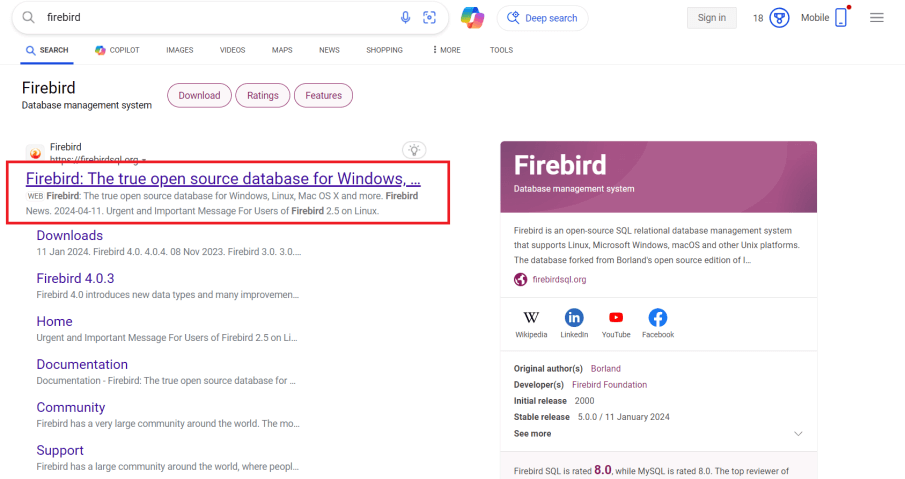 License aggrement
License aggrement
2. Click on downloads and then install Firebird latest version(5.0.0).
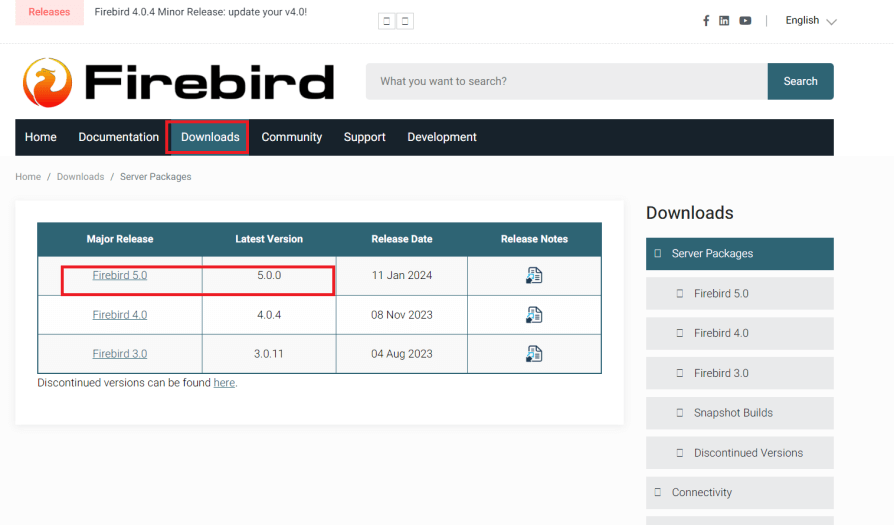
3. It will navigate to the below page now select required operating system(Windows 64)
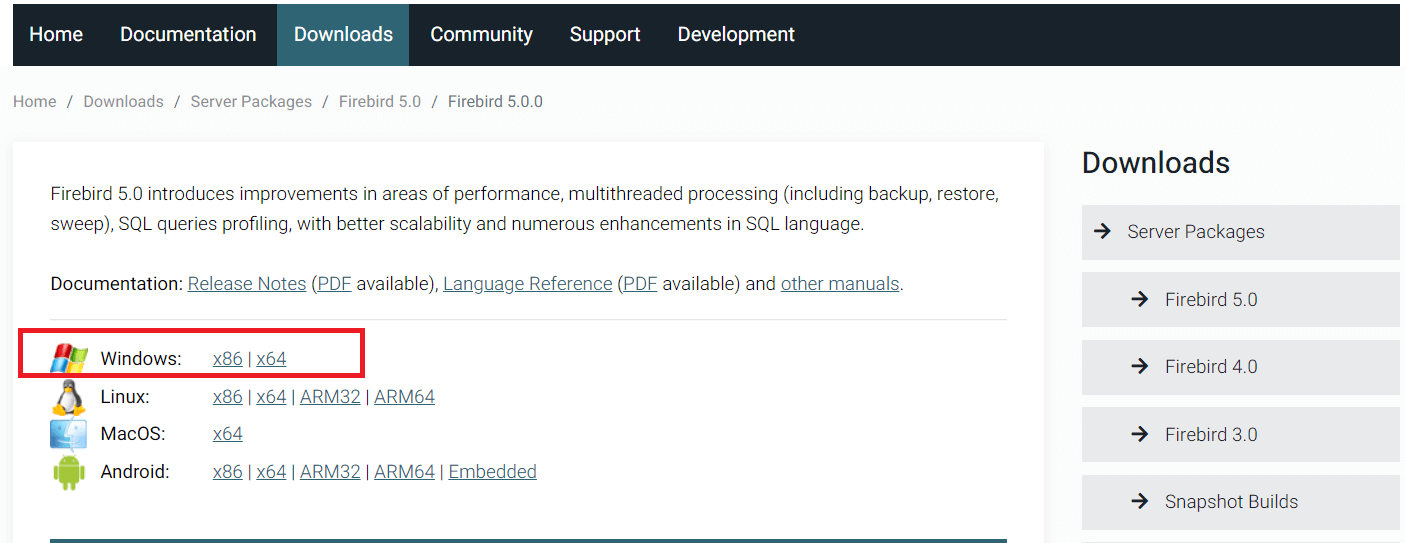
4. Now download windows executable installer,recommended for first time users.Once download is finished,double click on the downloaded Firebird-5.0.0.1306-0-windows-x64 file.
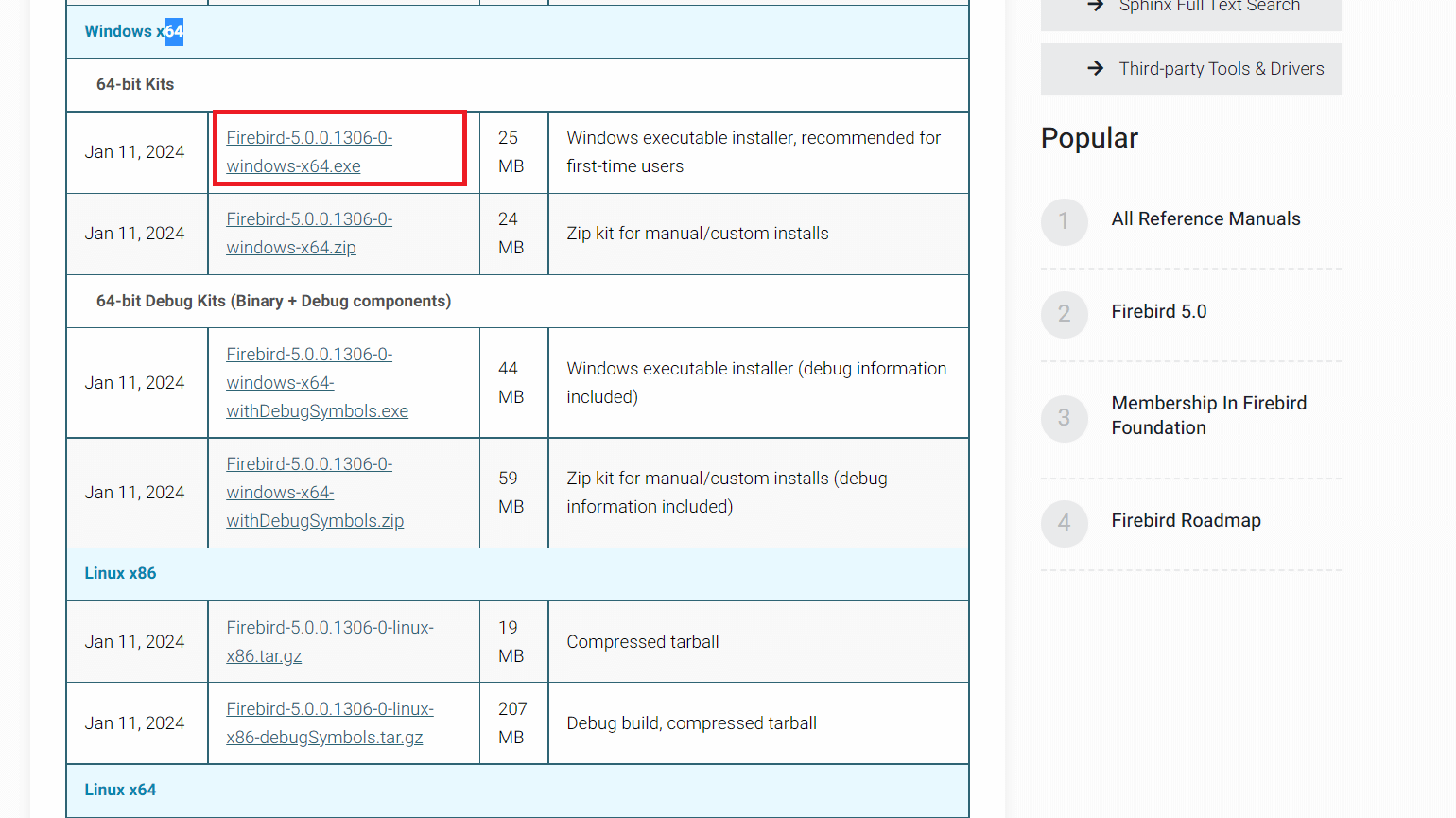
Select setup language
5.Select setup language(English) from below dropdown and then click on “OK” button
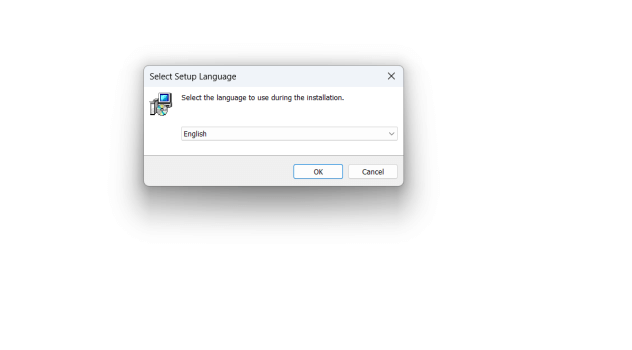
License aggrement
6. After selecting language it will navigate to the license aggrement page select “I accept the aggrement” and click on Next.
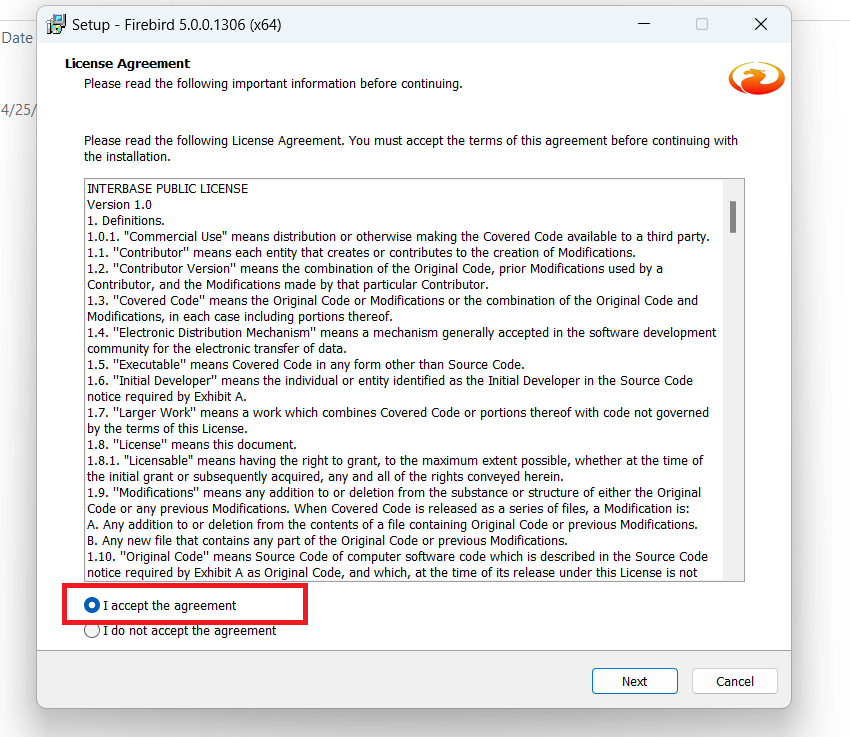
Information page
7. Click on “Next” in the below information page
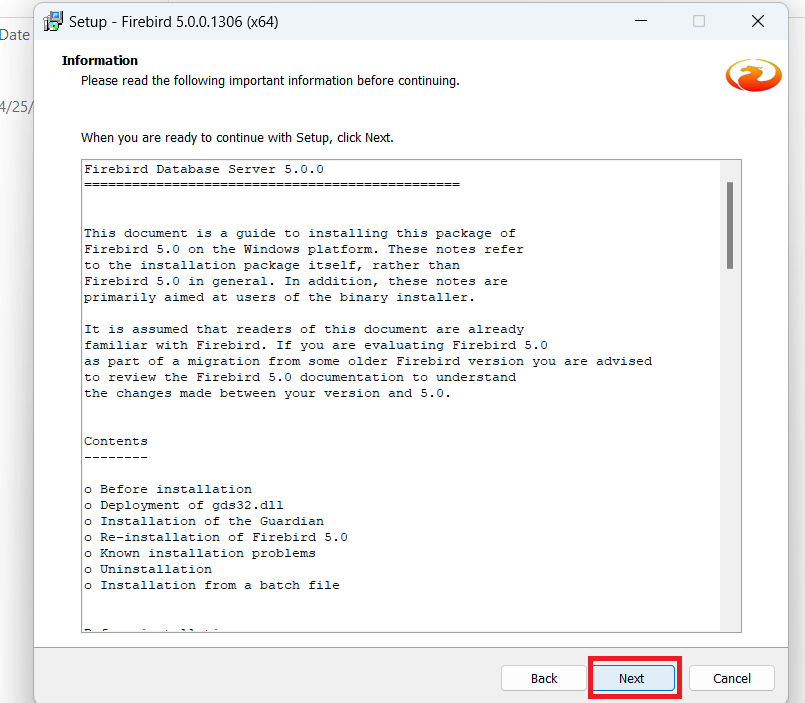
Select destination location
8. Select destination location(Setup will install into the selected location) through browse option and then select “Next”
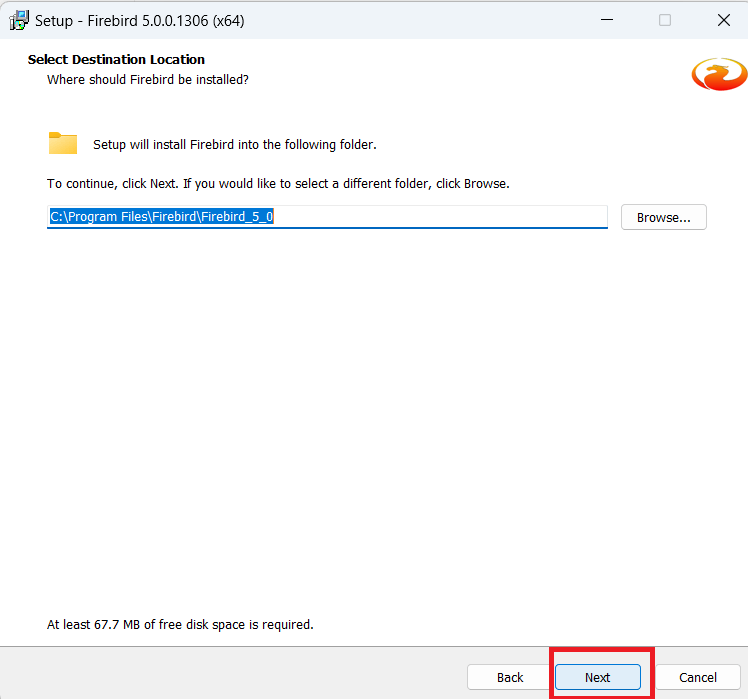
Select components
9. It will navigate to server components page, by default server components, Developer and admin tool are selected.
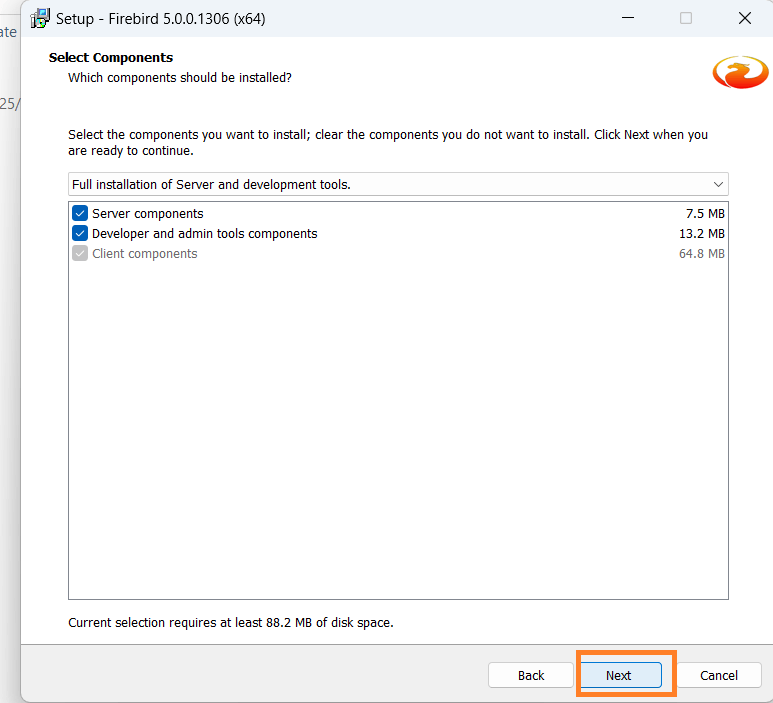
Click on “Next” in server components page.
Select start menu folder
10. Click on “Next” in select start menu folder.
Its optional to check/not don’t create a start menu folder which is present at very left bottom of the page
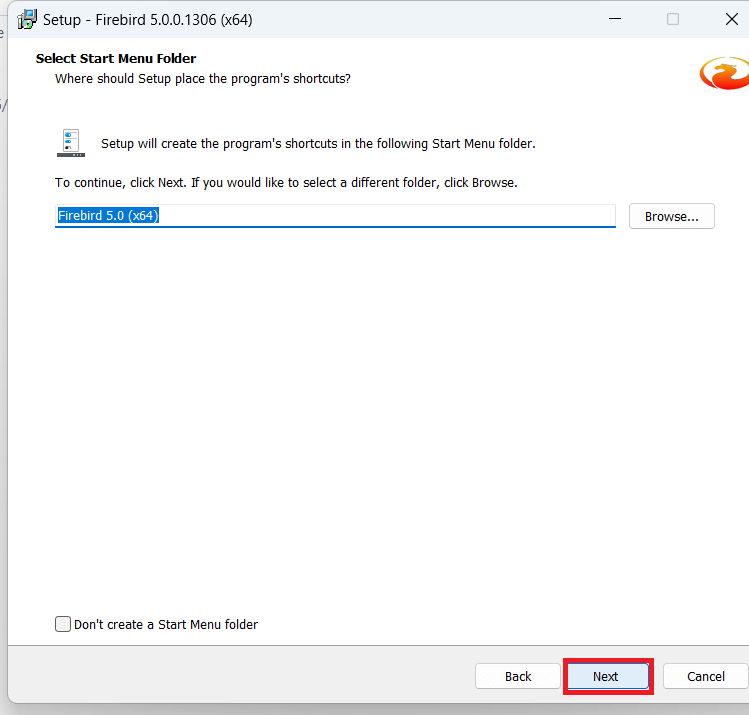
11. By default architecture is selected as run firebird in superserver mode ,run firebird as a server and start firebird automatically everytime boot up and copy firebird client library to system directory and click on “Next” in server additional tasks page.
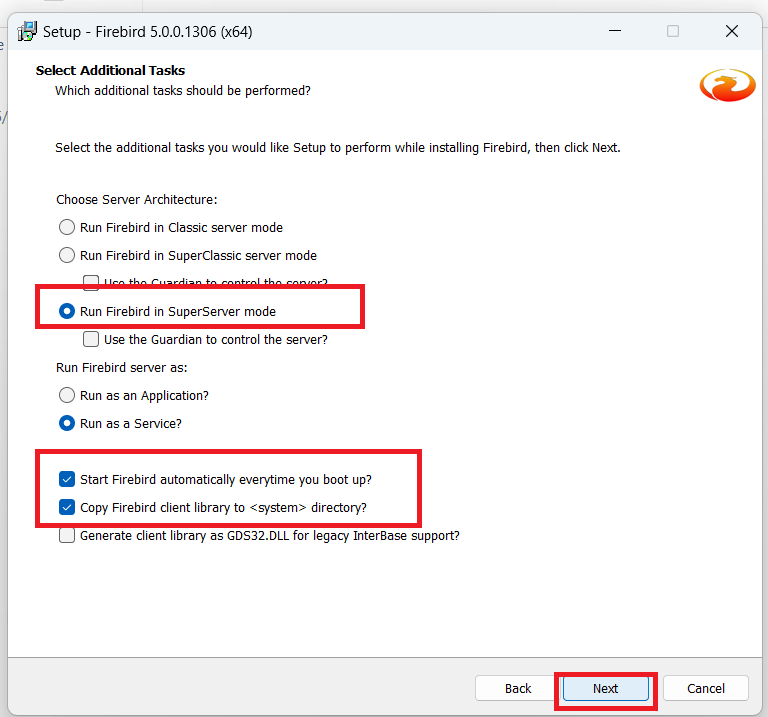
Create a password for the database system administartor
12. Create password for sysdba admin and click on “Next”.
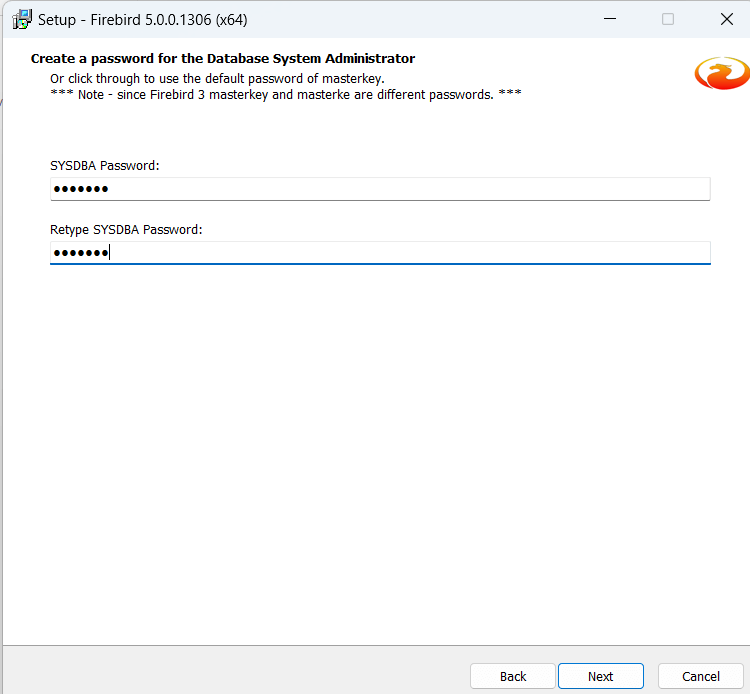
Ready to install
13. Click on “Install” in ready to install page.
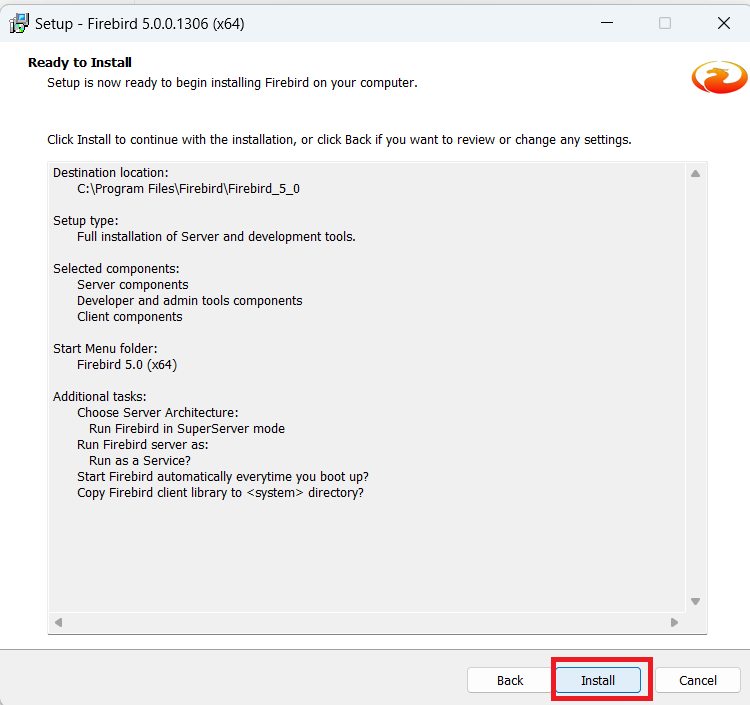
14. Click on “Next” in below information page.
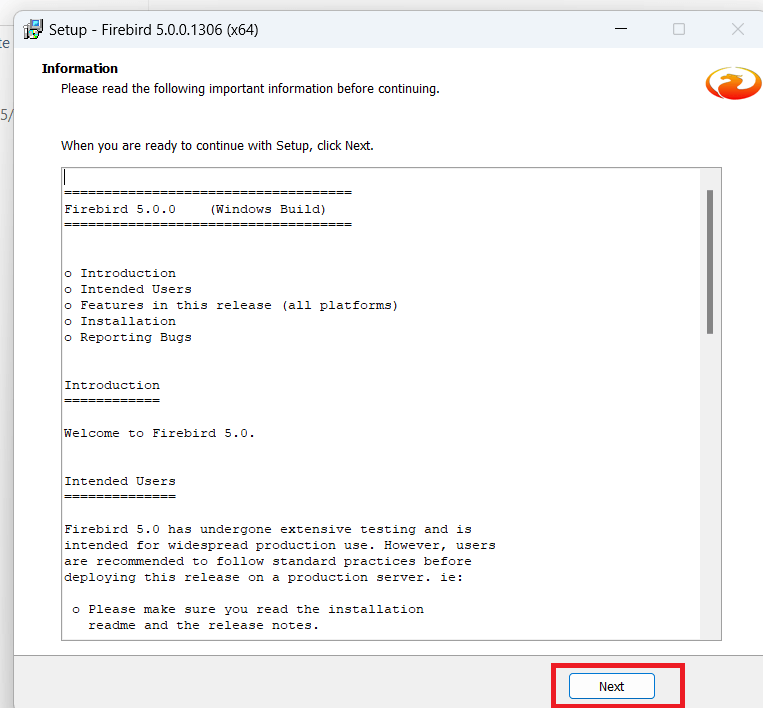
15. Once installation is done click on finish option.
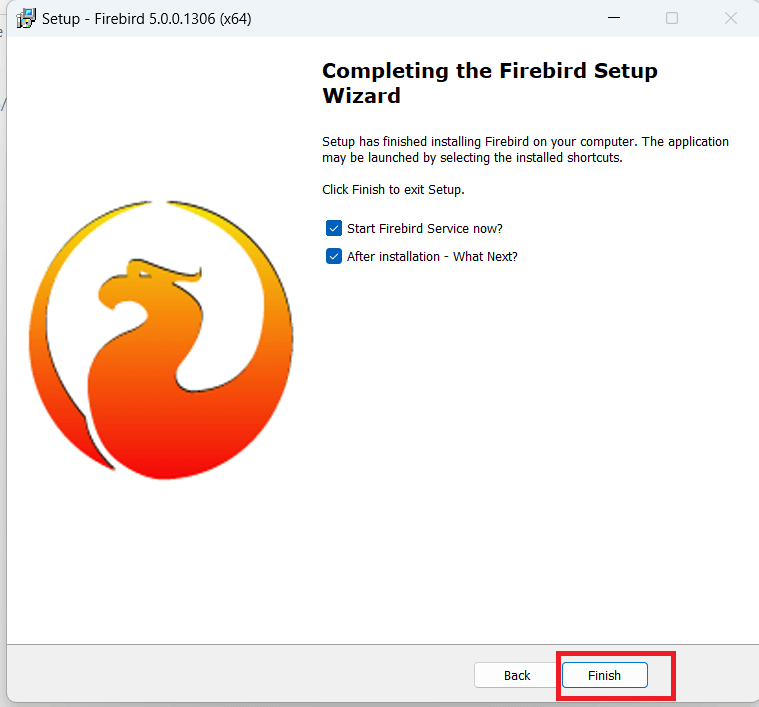
Thank You
Nikhila Bejjala
Helical IT Solutions