In the Pie chart labels to show values with %, we need to follow these steps
- Open the report in Jasper studio
- Right click on chart and edit the chart properties
- Click on Data Configuration and In Categories levelclick “add”
- Enter the name and expression
- In the Expression add this code to show value with %
$F{paymentmode}+“”+(new BigDecimal($F{success}.intValue()).divide(new BigDecimal($F{total_txncount}.intValue()),4,BigDecimal.ROUND_HALF_UP).multiply(new
BigDecimal(100)).divide(new BigDecimal(“1”),2,BigDecimal.ROUND_HALF_UP))+“%”
- Click on finish
- In the ‘Measures’ section click on Add
- Click on OK
- Run the report and see the changes
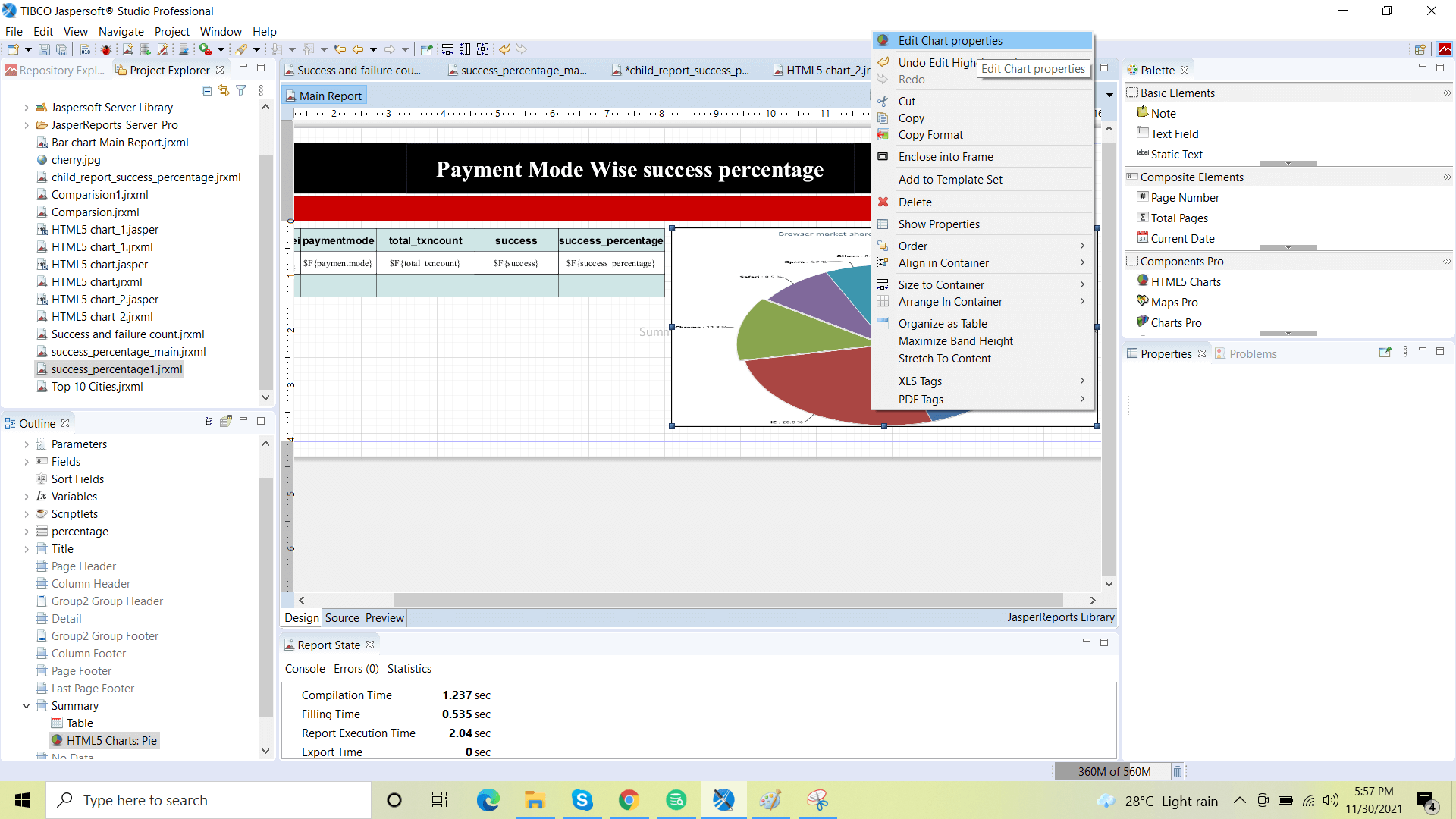
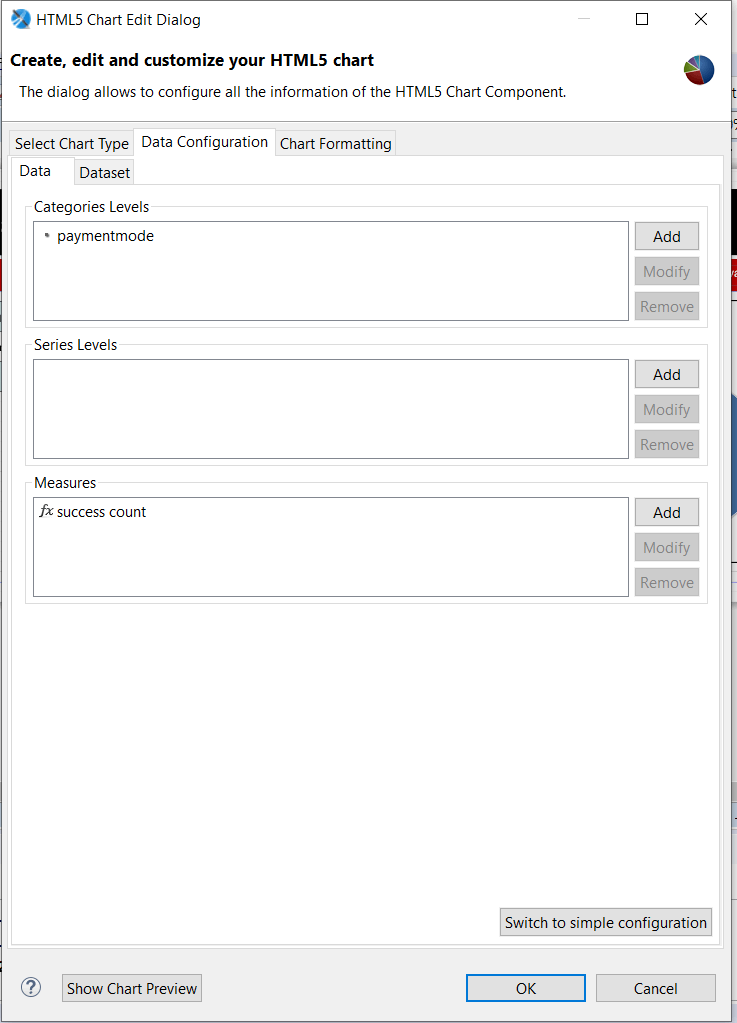

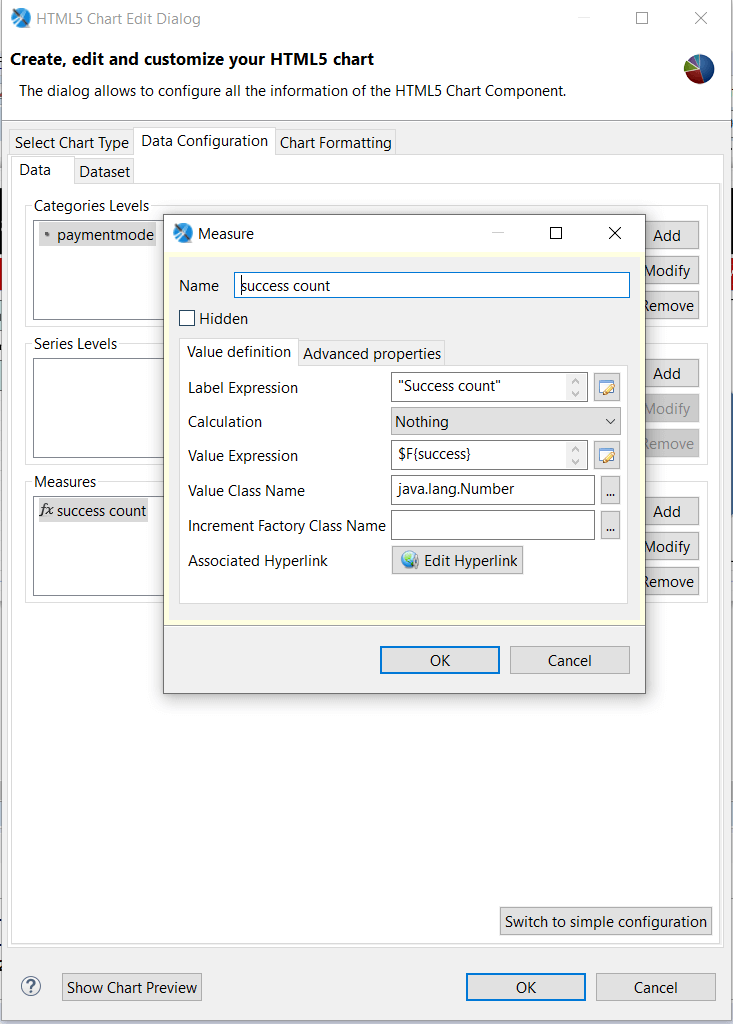

Best Open Source Business Intelligence Software Helical Insight is Here

A Business Intelligence Framework
Subscribe
Login
0 Comments