How to change second (right) y-axis labels font size in jasper multi-axis high charts.
Make data easy with Helical Insight.
Helical Insight is the world’s best open source business intelligence tool.
Prerequisites:
Jasper studio 6.2.0 pro
- Created report containing multi-axis bar chart (high chart) in the Jasper studio.
- Added the property to increase the y-axis labels font size.
- The deployed report in the local jasper server.
- See the below screenshot. Only left side labels font increased. But right side labels font size is taking 11px by default.
yAxis.labels.style.fontSize=”20px” in the chart advanced properties.
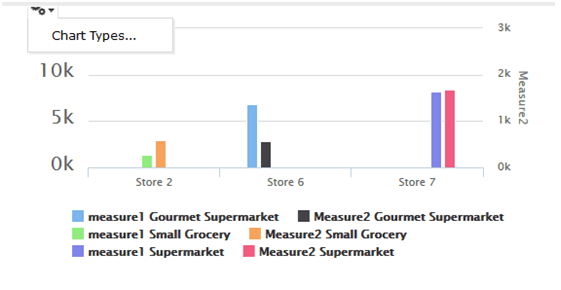
Steps to resolve the above problem:
- Open chart properties and Click on show advanced properties
- We have one more tab named as “Context Specific” beside “Default”. Click on that
- Click on Add, select “yAxis” in the name section. then it will add “_jrAxisIndex”. change the value to 1
- click on Add property, enter “labels.style.fontSize” as property name, check the “use an expression” and enter the value (ex: “20pxpx” ) as per your requirement
- Click on Ok, Save the report and publish the report in jasper server
Now you will be able to see the changes in the report.
See the below screenshot.
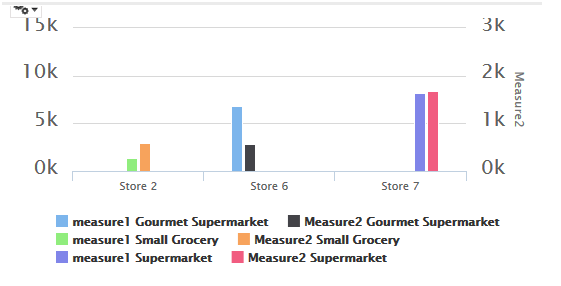

Best Open Source Business Intelligence Software Helical Insight is Here

A Business Intelligence Framework
In case if you have any queries please get us at support@helicaltech.com
Thank You
Anjaneyulu Patturi
Helical IT Solutions Pvt Ltd
Subscribe
Login
0 Comments