Prerequisites: Jasper Studio 7.1.0
Database: Foodmart
In this blog we will discuss how to use style tags for the text field in Jasper reports.
Make data easy with Helical Insight.
Helical Insight is world’s best open source business intelligence tool.
Step 1: Create a Report Template with product and store details.
Step 2: Add title Band or column header band.
Step 3: From the Palette tab drag and drop text field element.
Step 4: In the field we will give style expression as below.
"<style isBold=\"true\">" +"Simply put, we are the tech gurus in Data Warehousing, Business Intelligence, Big data and Analytics that you are searching for ."+"</style>"+"<font color=\"#3e93d9\">"+"<u>"+"<a href=\"https://www.helicaltech.com\" target=\"Blank\">"+"specializes in Data Warehousing, Business Intelligence and Big Data Analytics Services"+"</a>"+"</u>"+"</font>"+"<style isBold=\"true\">" +"build data analysis in the form of reports and dashboards with additional features like data security, alerting and notification, etc. "+" </style>"
Step 5: For this text field we will change Markup property as style in “Font” properties.
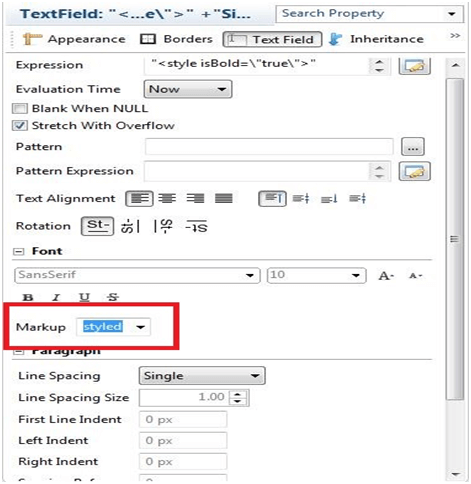
Step 6: Now we are going to deploy the report in jasper report server.
Make data easy with Helical Insight.
Helical Insight is world’s best open source business intelligence tool.
Step 7: Run the report and see the text field with a refferal link.
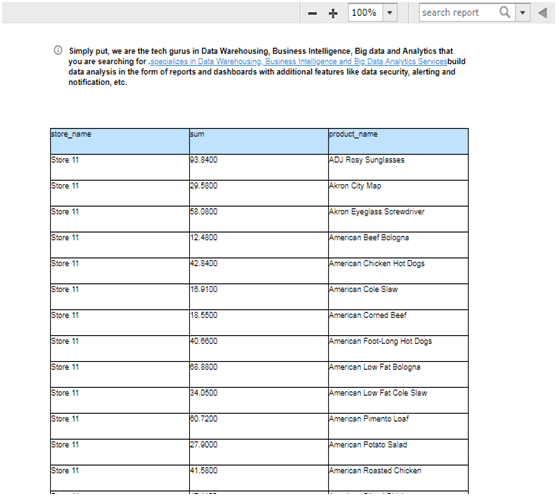
Step 8: You will click on the hyper link which is goes to your target URL which has provided in “Step 4”.

Best Open Source Business Intelligence Software Helical Insight is Here

A Business Intelligence Framework
In case if you have any queries please get us at support@helicaltech.com
Thank you
Eswar
Helical IT Solutions Pvt Ltd