In this article we will learn how to upload data to Elasticsearch through portal.Here are few steps to insert data.
Step 1: Login to the account
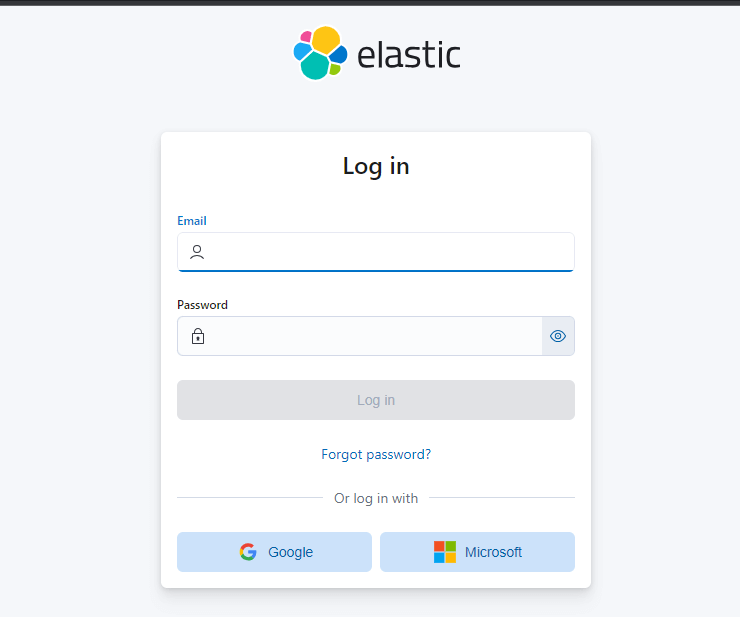
Open Elasticsearch website enter username and password and click on login.
Step 2: Select deployment name
After signing to the account it will navigate to the below page.Select deployment name in elastic cloud page.
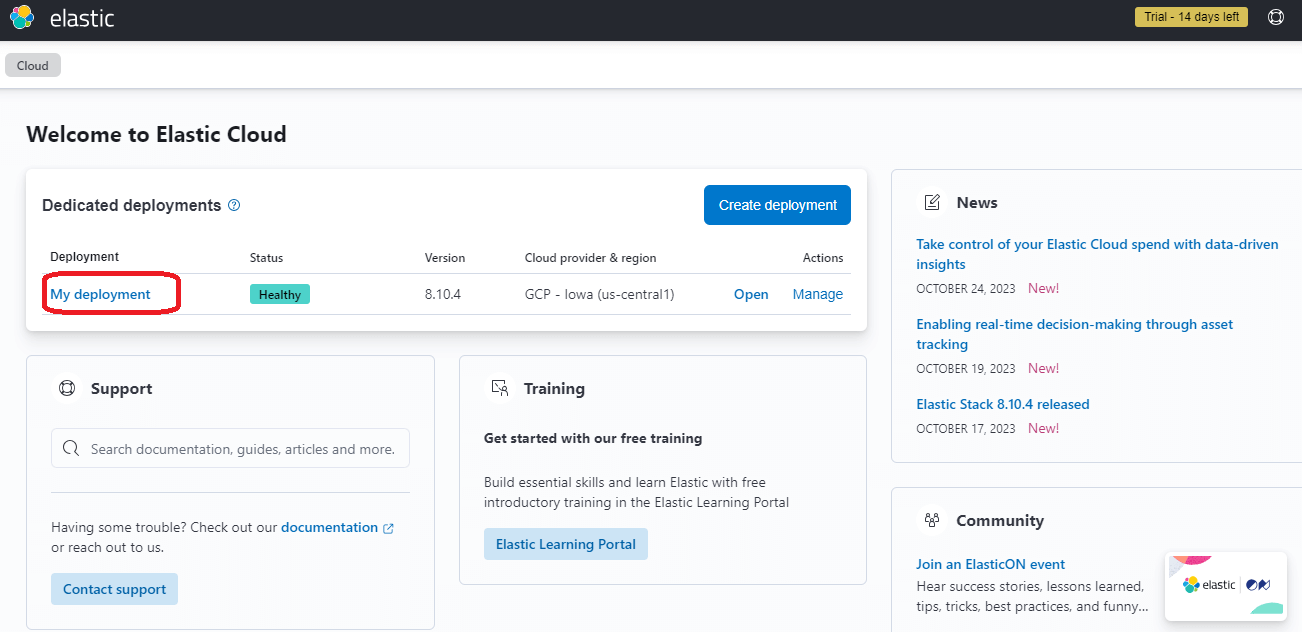
Step 3: Select Upload a file
- File Data Visualizer is a tool that allows us to upload data from CSV,JSON or text files directly into Elasticsearch.
- Click upload a file,when opened the page looks like this
- We have different formats that we can upload data including CSV,TSV,delimited text files,JSON as well as log files with a common format for the timestamp directly into Elasticsearch.
- These files should not exceed 100 mb.
- Drag and drop the file which you want to upload.
- The summary section informs us about our file format and Visualize section will present stats on our dataset,the number of fields,their type,as well as the percentage of existing values for each field in the document or the number distinct values.
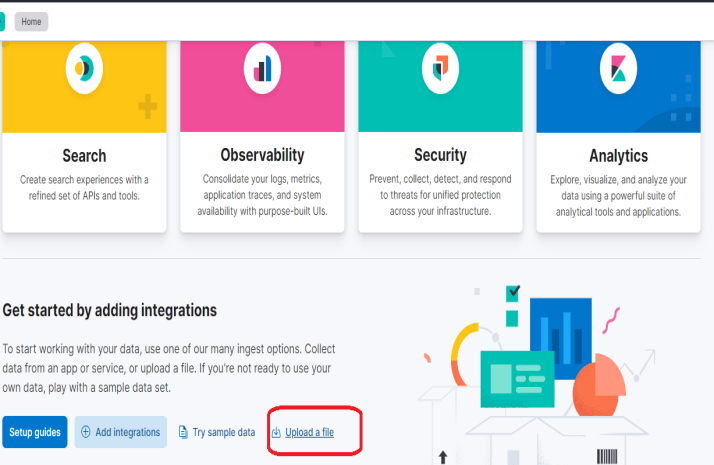
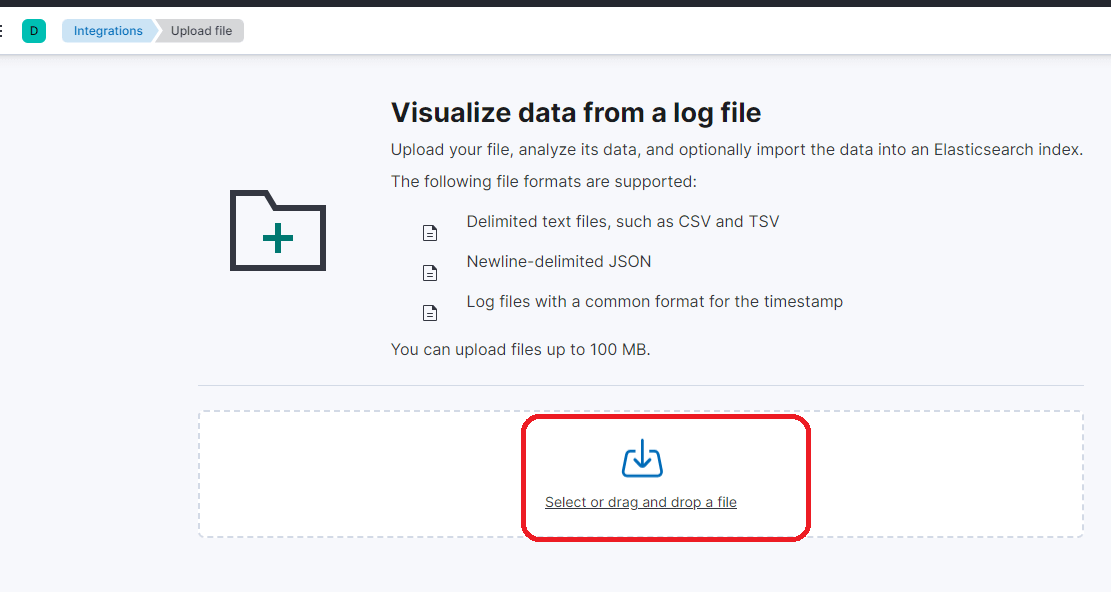
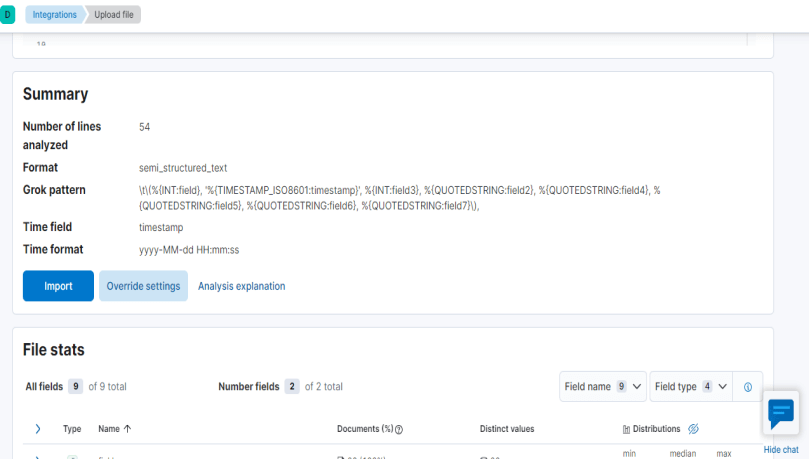
Step 4: Select Import
There are two options to import data.
- Select Simple if you are satisfied with what kibana has generated.
- Select Advanced if you want to customize index settings,mappings or any transformation you want on the data.
- Provide any index name and click on import.
- All 5 green tick marks indicates successful completion of process. If you want to upload more files, simply click cancel and it will redirect you to upload page.
- We can verify that our dataset has been added to Elasticsearch by checking the data view just created under Analytics>Discover section.


Thank You
Nikhila Bejjala
Helical IT Solutions

Best Open Source Business Intelligence Software Helical Insight is Here

Nice