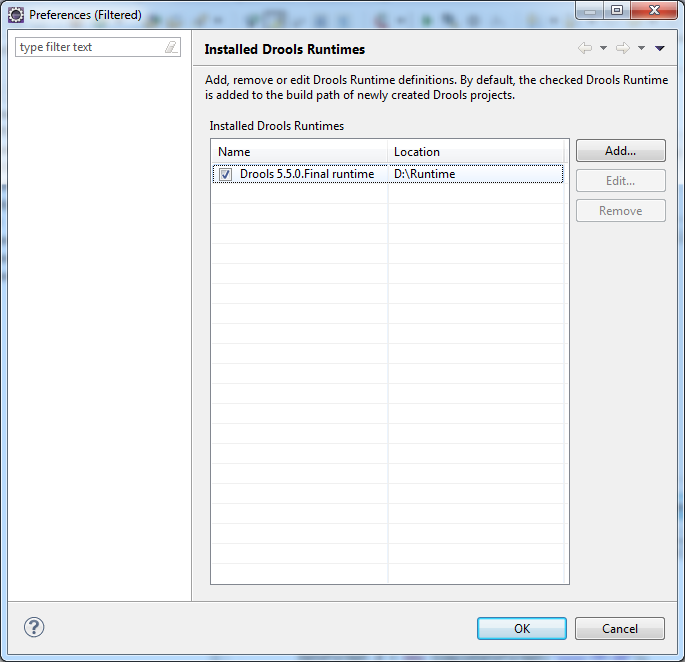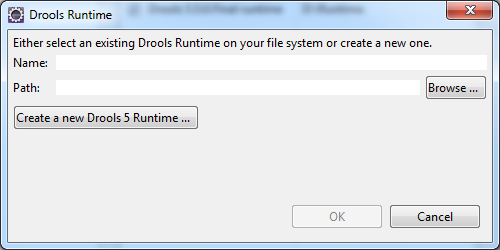To create Drool Project in Eclipse
After Drools plugin installation in Eclipse , Next step is to use Drools with Eclipse IDE. To create Drool project is simple and is same as the normal project which we create in Eclipse.
Following are the steps to create Drool Project in Eclipse
1. Open Eclipse.
2. Go to File → New → Other. You can a pop up window as shown below:
3. Select Drools project from DROOLS folder. After selecting, click on next button. A dialog appears as shown below:
4. Enter a project name and click on next button. A new window appears as shown below. If you wish to have a sample rule file, select first two options, and you can also use decision table as well as process file , if you want then check it , else uncheck the options.
Now ,a dialog appears as shown below
5. Click on configure work space settings. A pop up appears as shown below :
6. Now click on add button. A dialog appears as shown below:
7. Click on create a new DROOLS 5 Runtime Button. A folder browser dialog opens. Browse a drive and select a blank folder and click on “Ok” button. Click on “OK” button of DROOLS Run Time window. Click on “Ok” button of install drools run time window. It will navigate to parent screen. Click finish to create a project. You had created your first Drools Project. Now lets us look at how to add rules and work flows.
To add a rule file , create a package. Right Click on the package and select new → Other. A dialog appears as shown below:
8. Select Rule Resource from DROOLS folder and click next. A dialog appears as shown below:
Enter File Name and Rule Package Name and click on finish. Rule file will be created. For adding a Work Flow file select Flow File in the DROOLS package .
In this way , You can create Drool Project in Eclipse IDE.
Thanks,
Sayali Mahale

Best Open Source Business Intelligence Software Helical Insight is Here